In this blog, we will learn about Upgrading Oracle WebLogic Server from version 12.2.1.3 to version 12.2.1.4
In order to achieve the successful upgrade, we just need to follow below 2 Steps:
(1) Installing Weblogic 12.2.1.4 binaries in a new Middleware location
(2) Running Reconfiguration Wizard from below location:
$ORACLE_HOME/oracle_common/common/bin/reconfig.sh
If you have any concern regarding the ORACLE_HOME, MW_HOME then you can follow below article:
Now, Let’s begin the upgrade:
Installing Weblogic 12.2.1.4 Binaries
Before going ahead with the Installation Process, kindly make sure of below 2 tasks:
(1) Take the Backup of your existing Middleware and Domain Directories.
(2) Stop all the Running Services on the respective environment/Domain on which Upgrade will be performed.
Now, Download the required binaries from Oracle Website and then Run the below command:
java -jar fmw_12.2.1.4.0_wls_lite_generic.jar
I hope you have already Enabled GUI in your environment, If you are facing any issue then you can check out our Shortcut method of Enabling GUI or X11 forwarding below:
Note: You must Install Oracle Weblogic Middleware Binaries in a Separate Directory instead of your existing one.
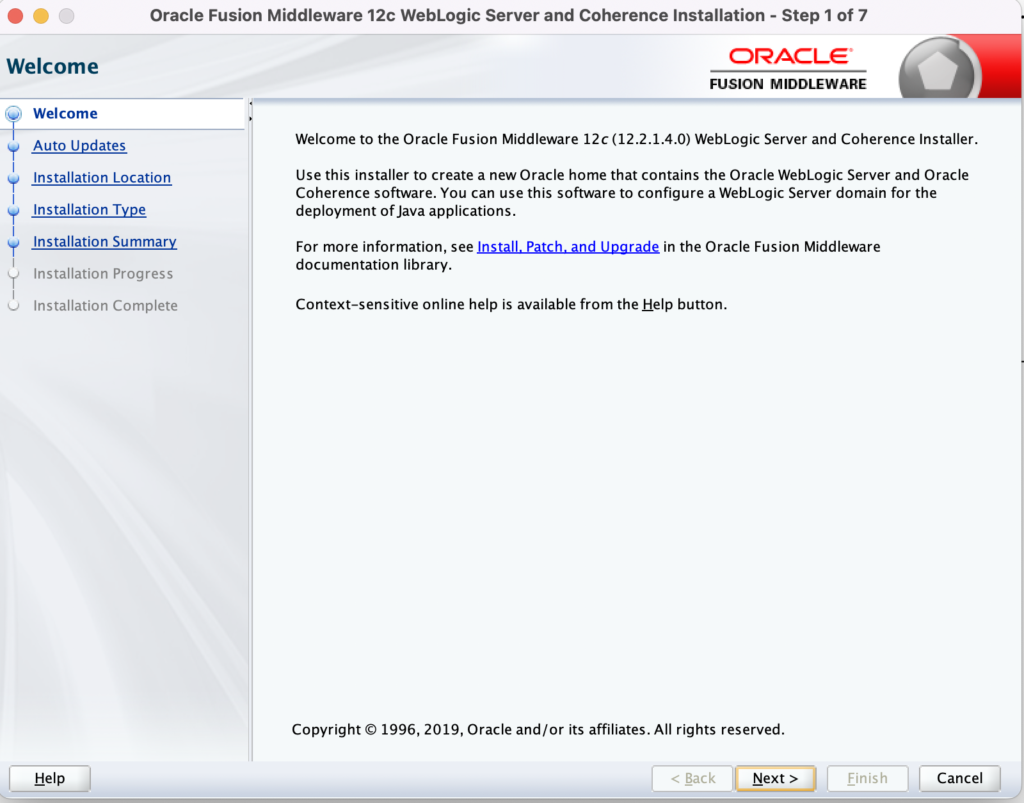
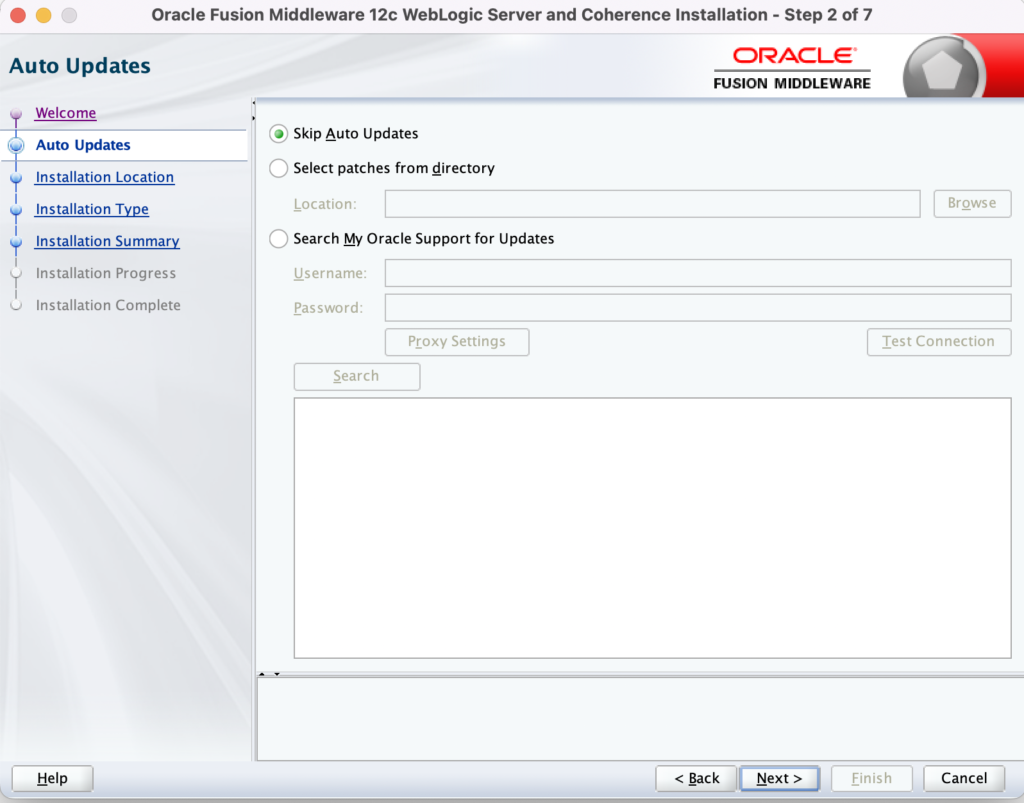
Here, you can provide the ORACLE_HOME as per your requirement:
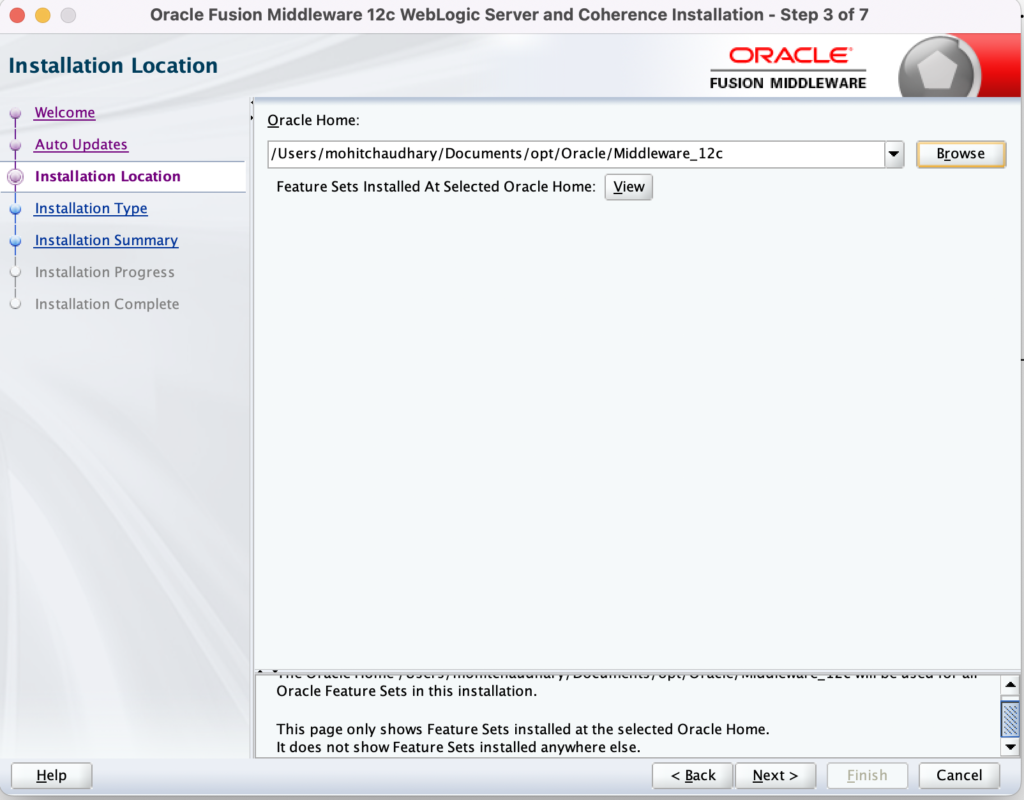
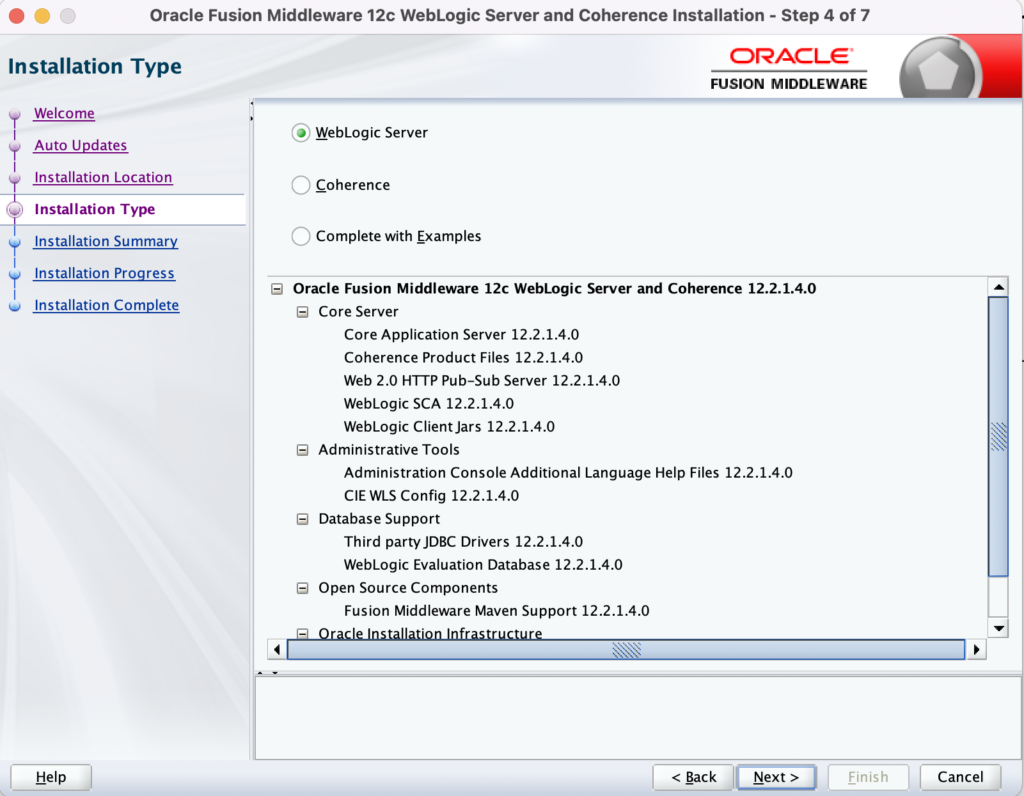

In the above Step, if you need you can save the response file as it might help for Silent Installations.
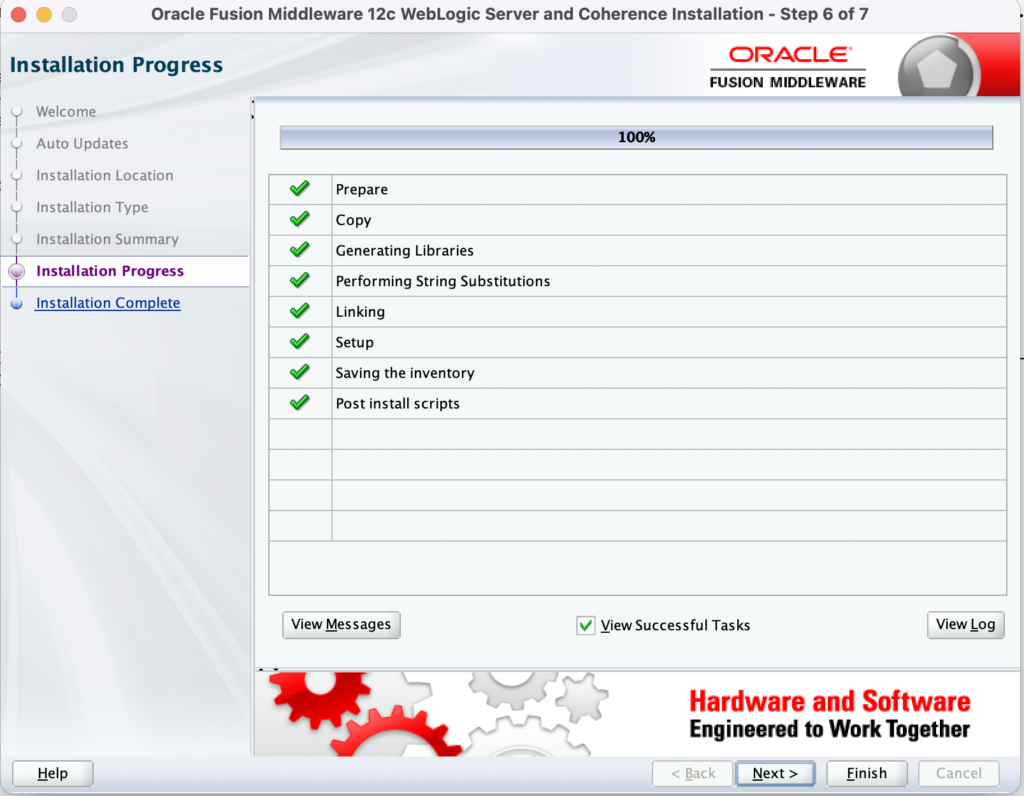

Run below command from $ORACLE_HOME/wlserver/server/lib location to validate the version.
mohitchaudhary@MOHITs-MacBook-Air lib % java -cp weblogic.jar weblogic.version
WebLogic Server 12.2.1.4.0 Thu Sep 12 04:04:29 GMT 2019 1974621
Use 'weblogic.version -verbose' to get subsystem information
Use 'weblogic.utils.Versions' to get version information for all modules
mohitchaudhary@MOHITs-MacBook-Air lib %
Now, your Weblogic 12.2.1.4 Middleware Binaries are Installed.
Running Reconfiguration Wizard
Now, you can launch ./reconfig.sh from your newly Installed Middleware path i.e. $ORACLE_HOME/oracle_common/common/bin/reconfig.sh
You will get below screens when you run the above command:
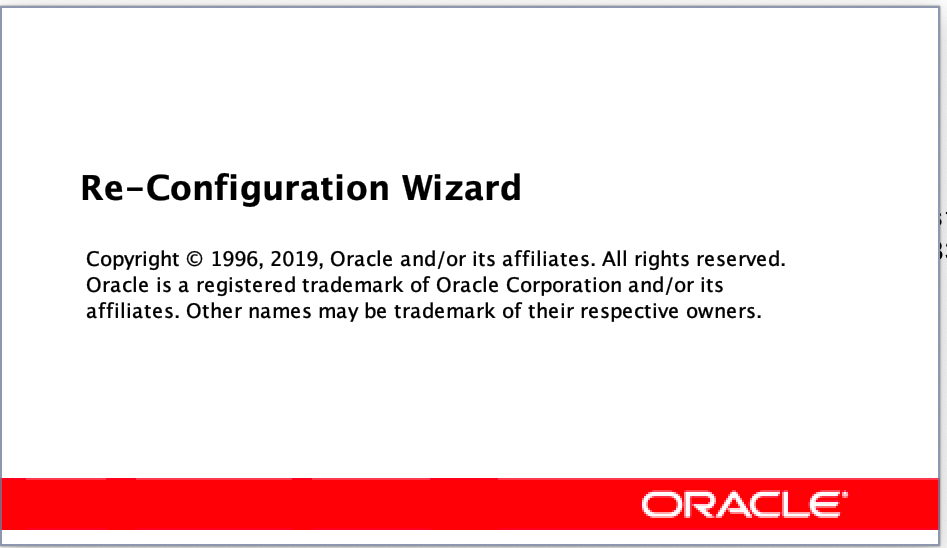
Here, you Need to Specify your existing Domain so that it can be upgraded to 12.2.1.4 version.
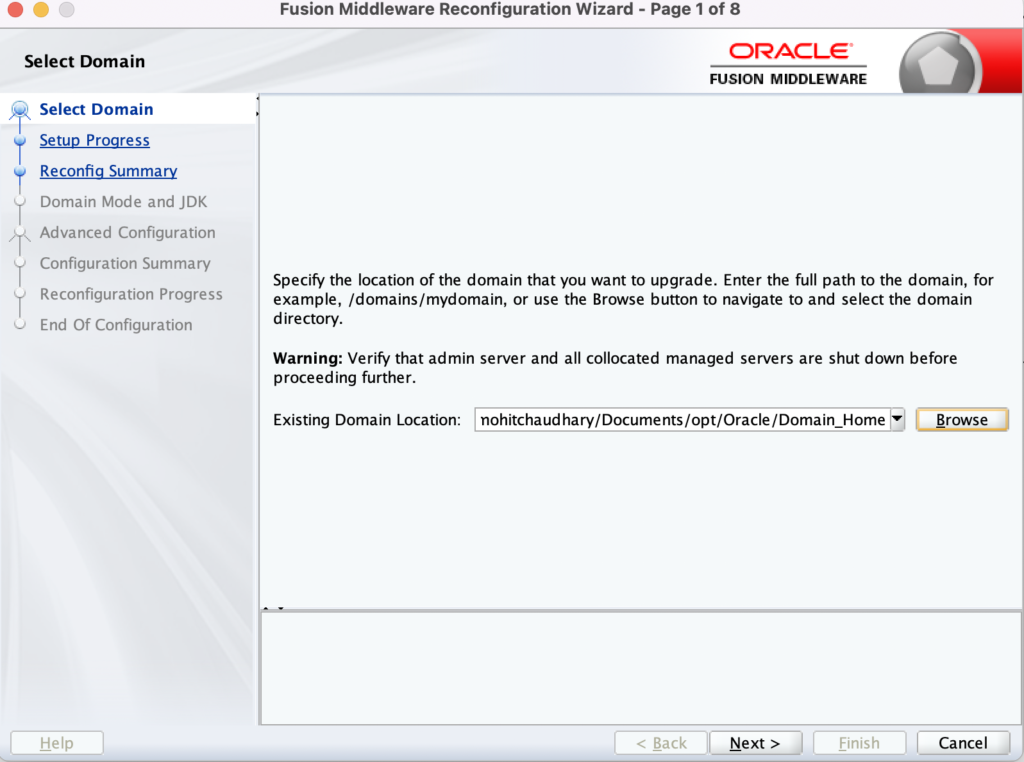
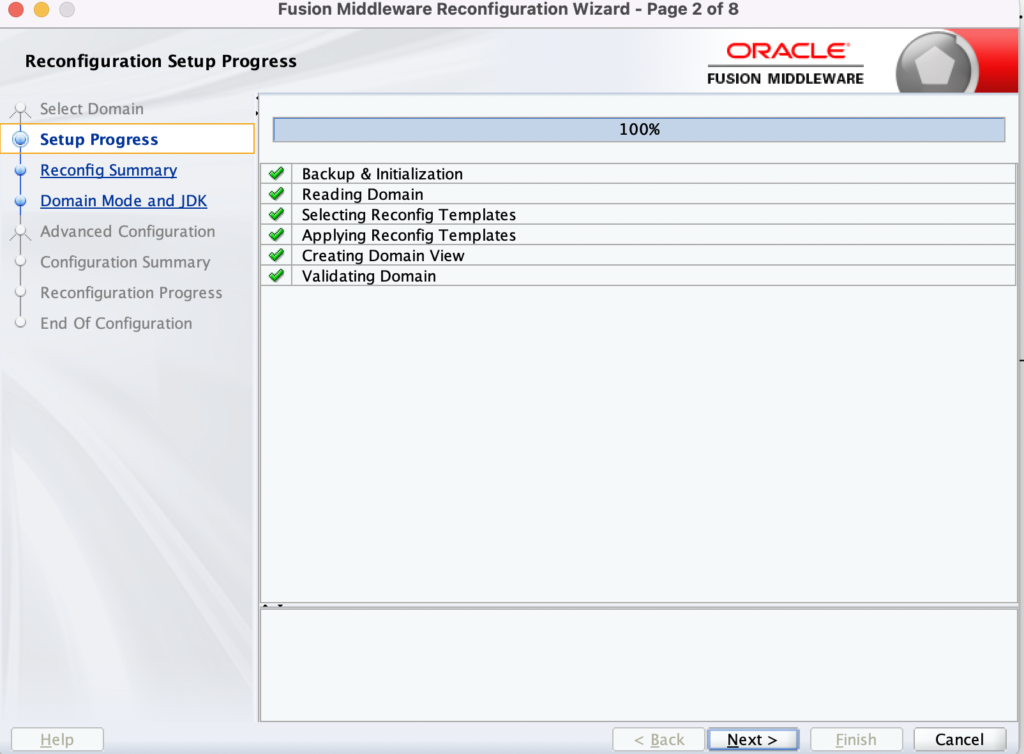
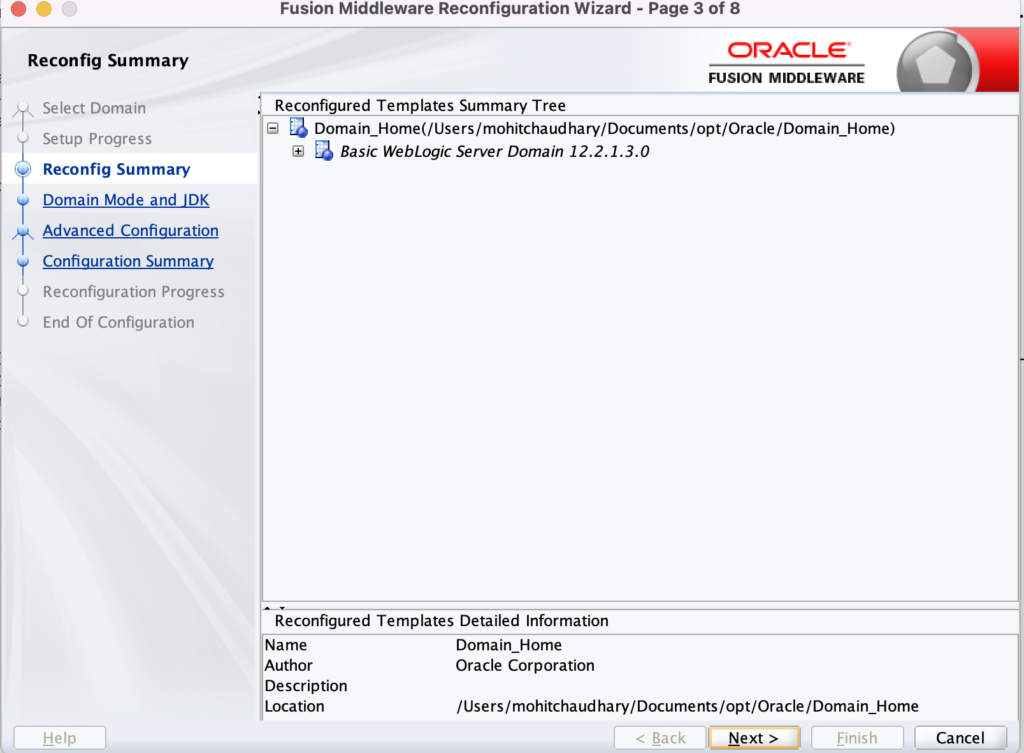

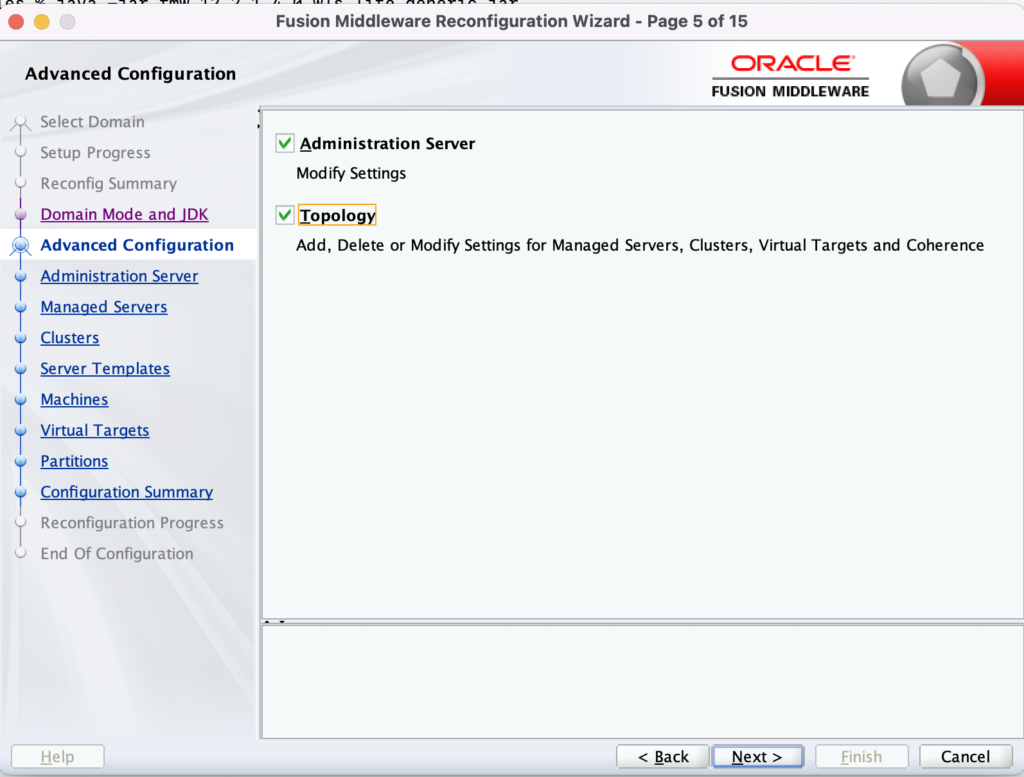
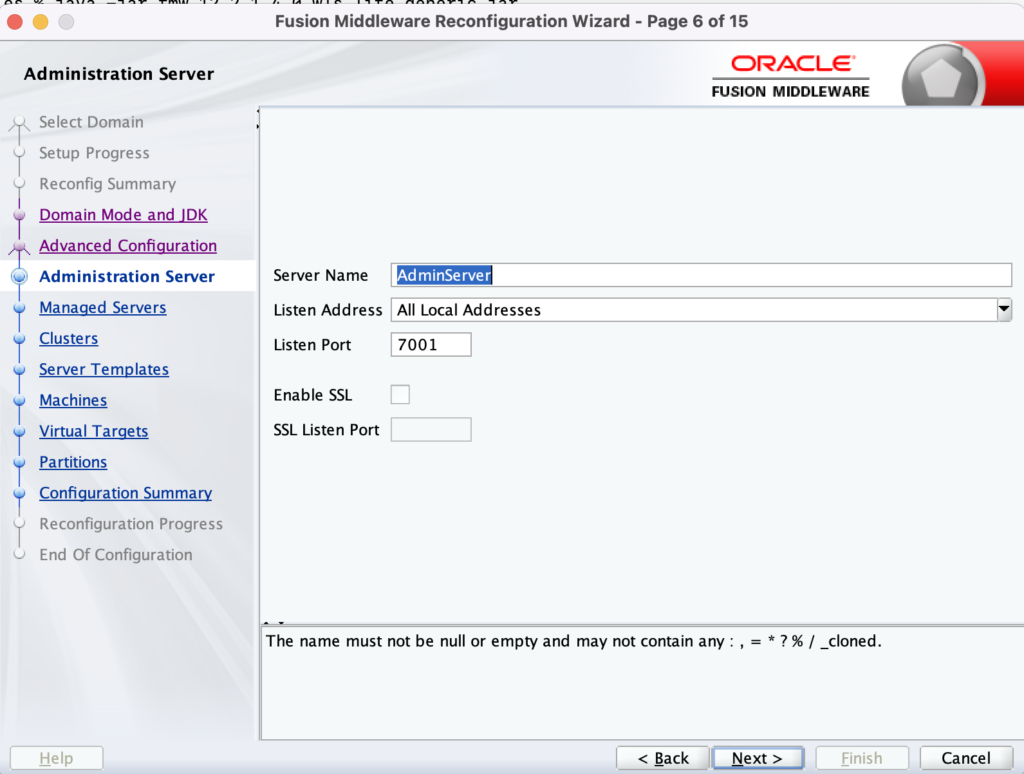
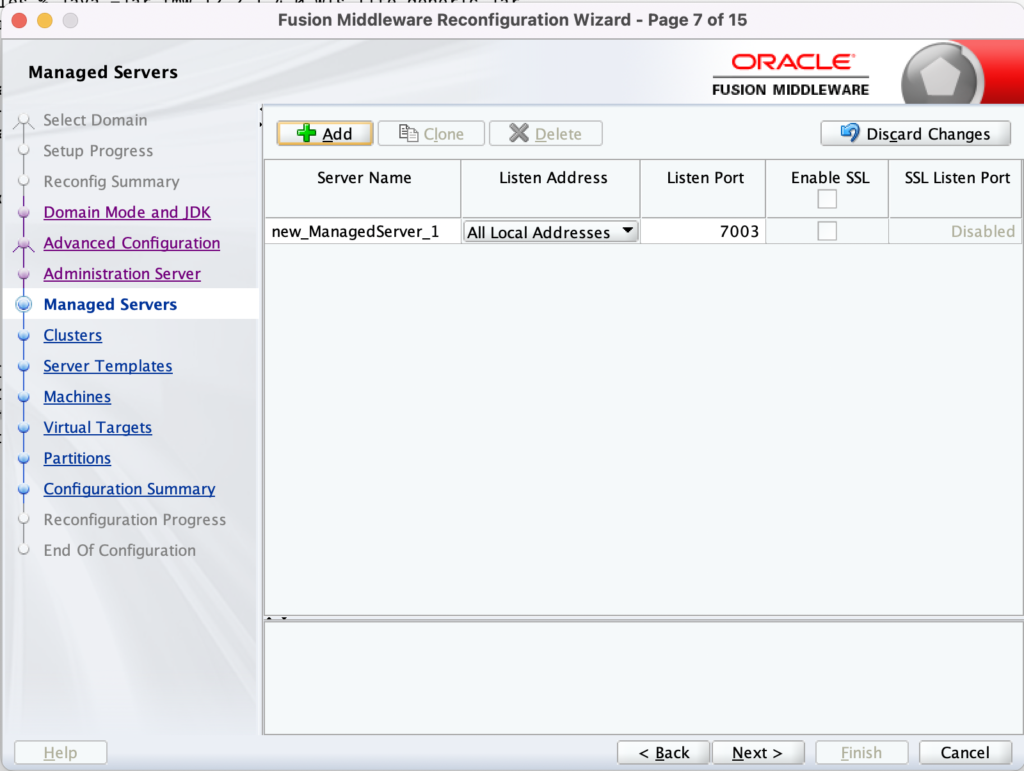
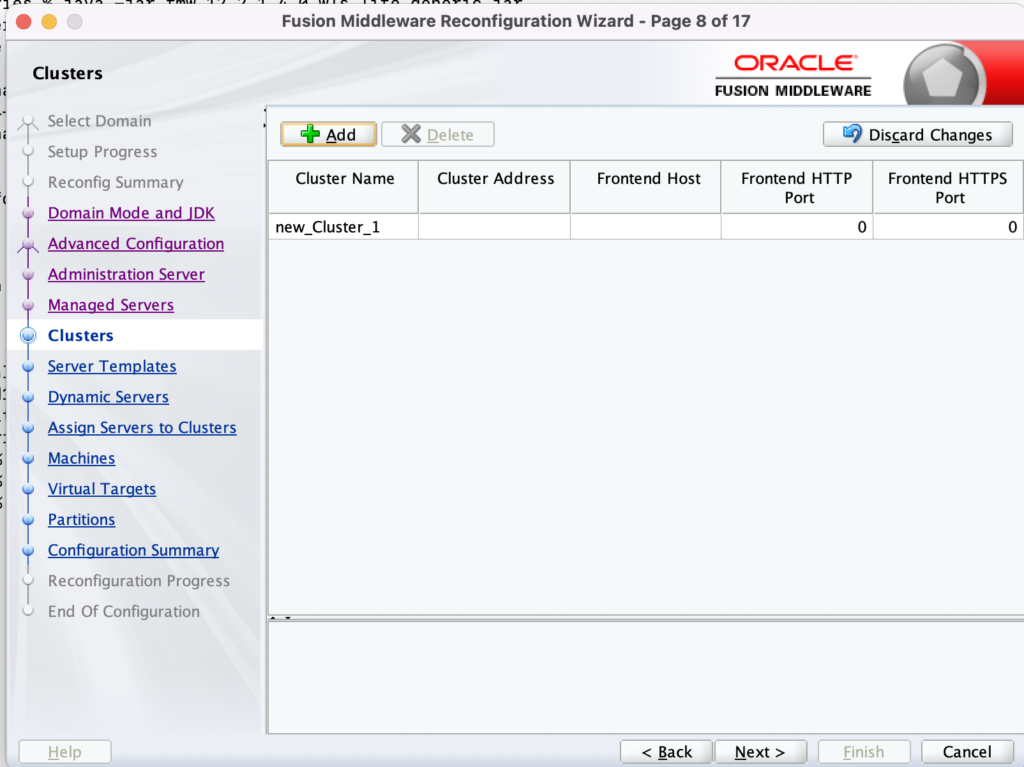
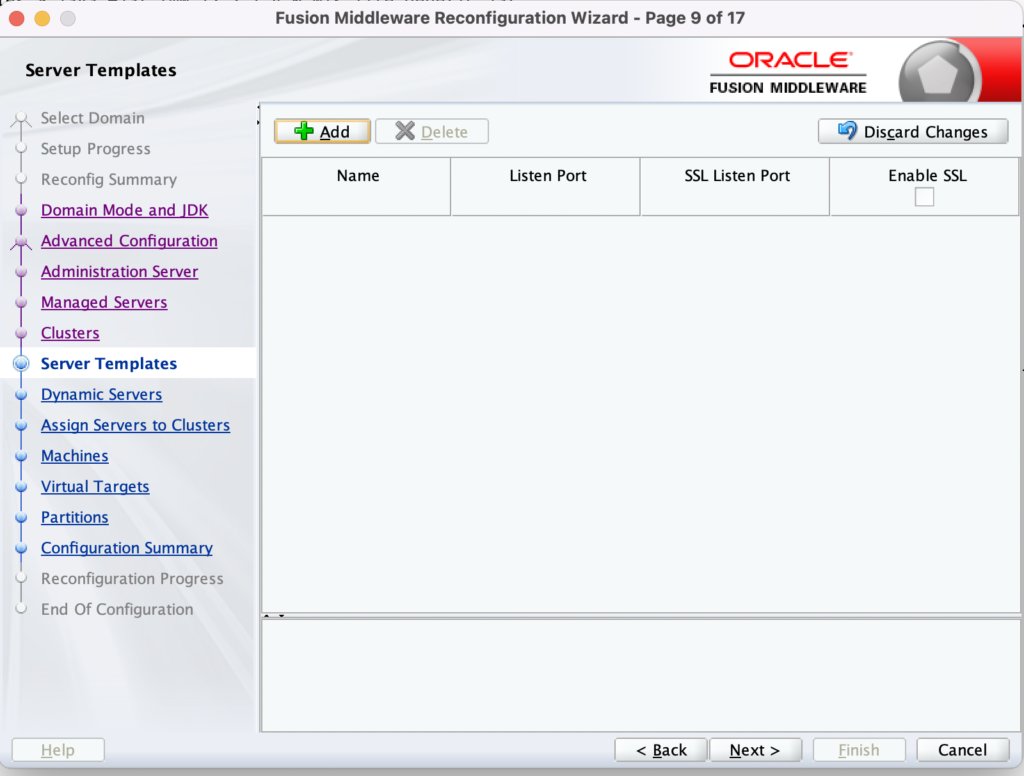
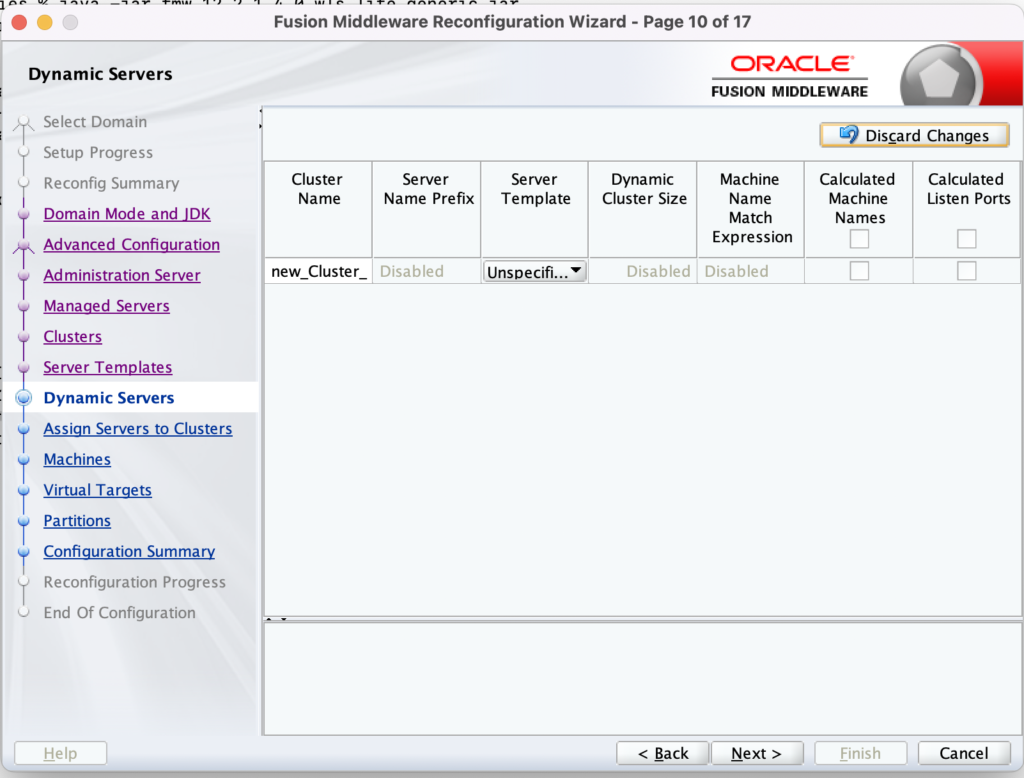
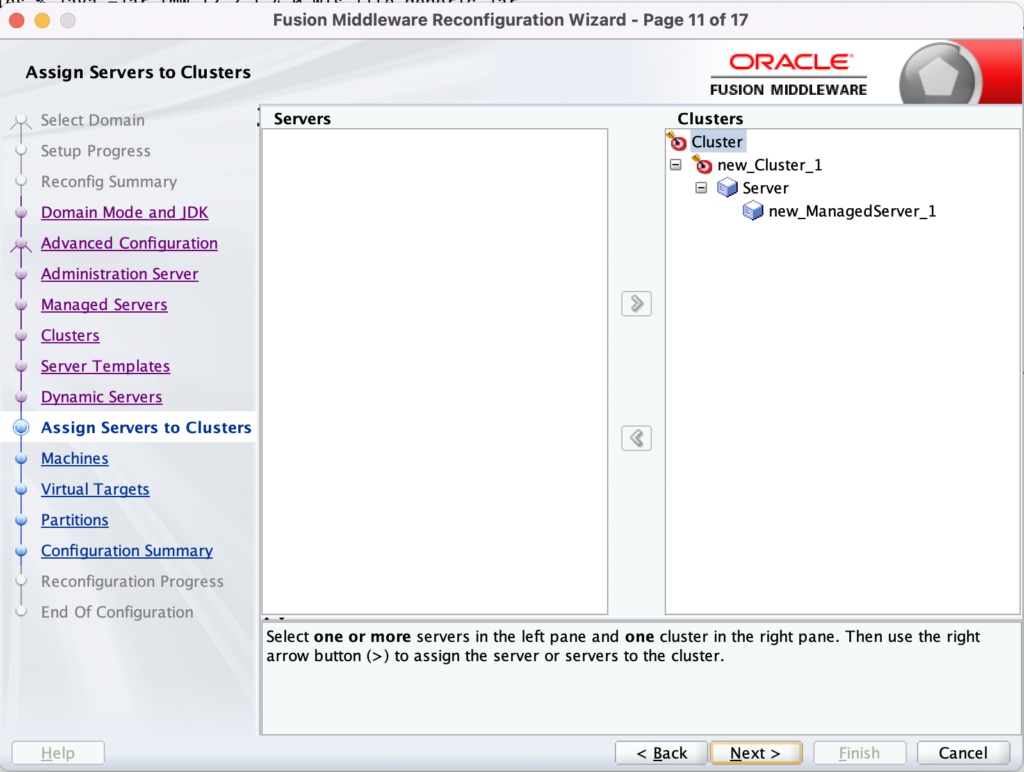
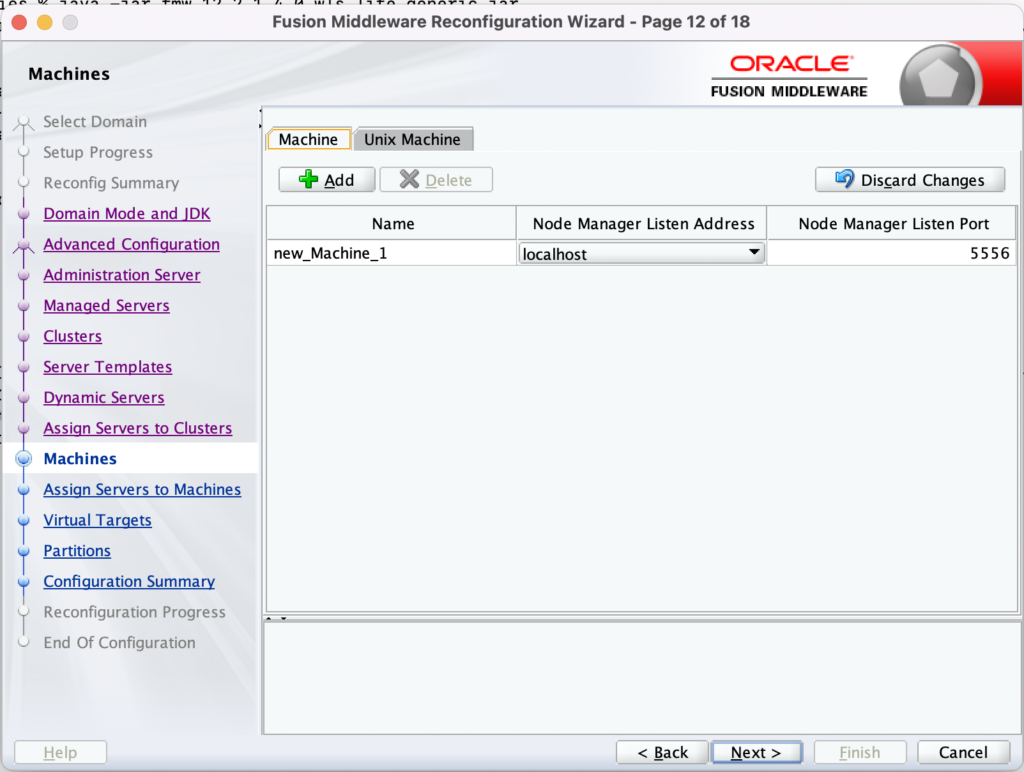
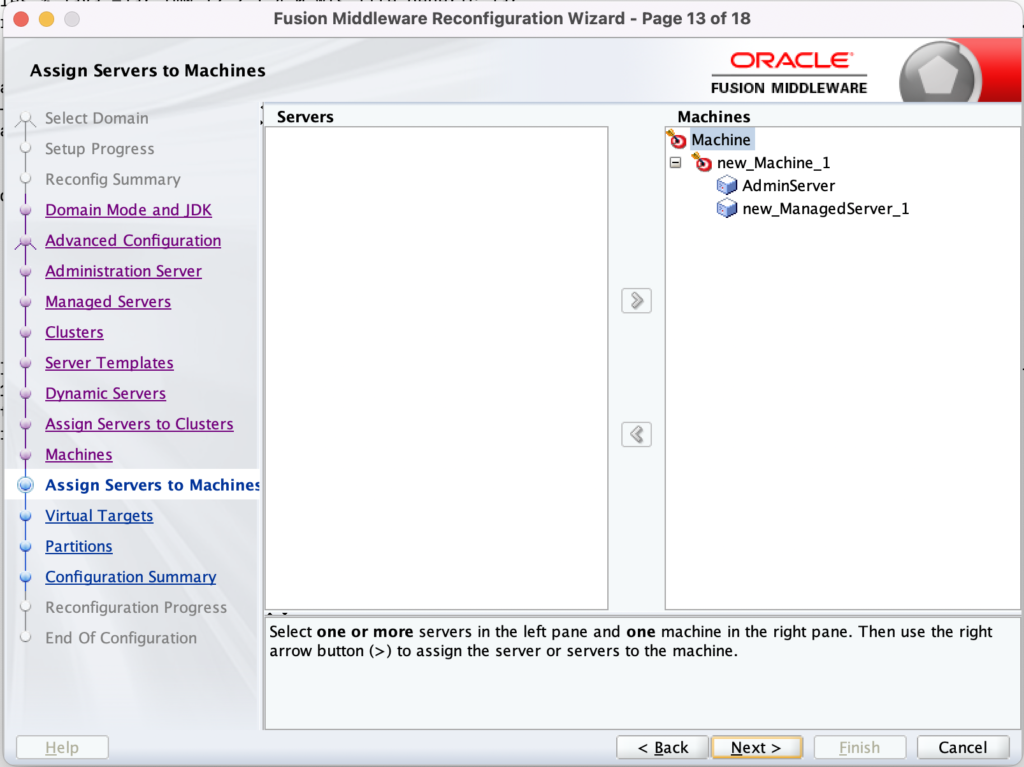
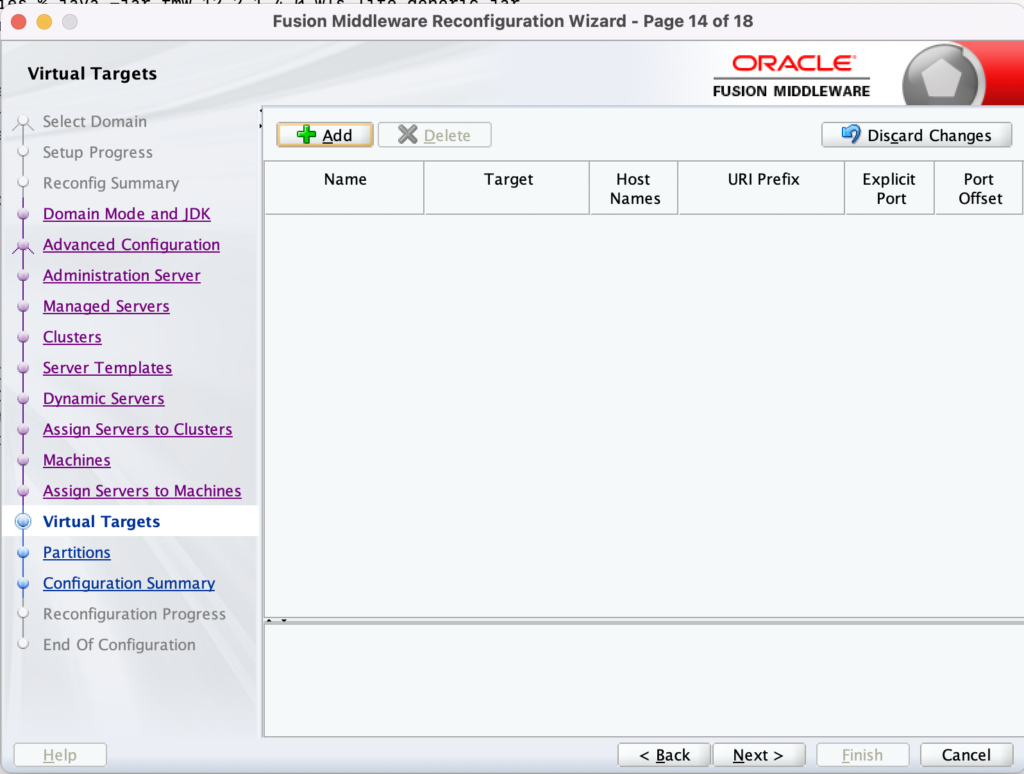
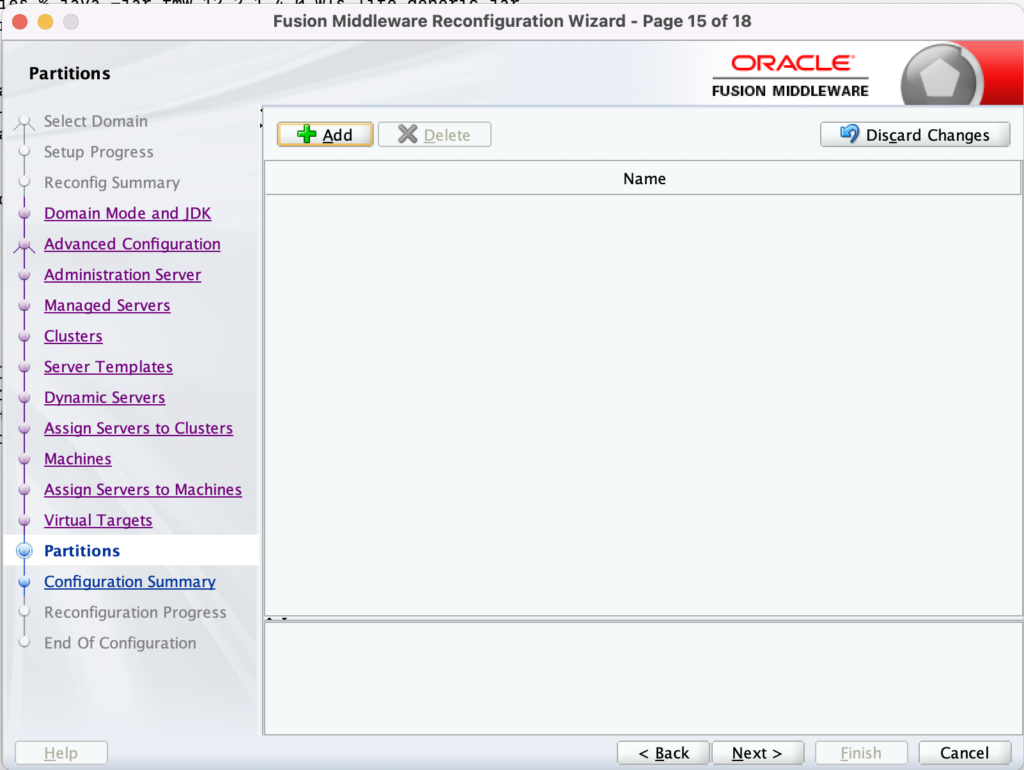
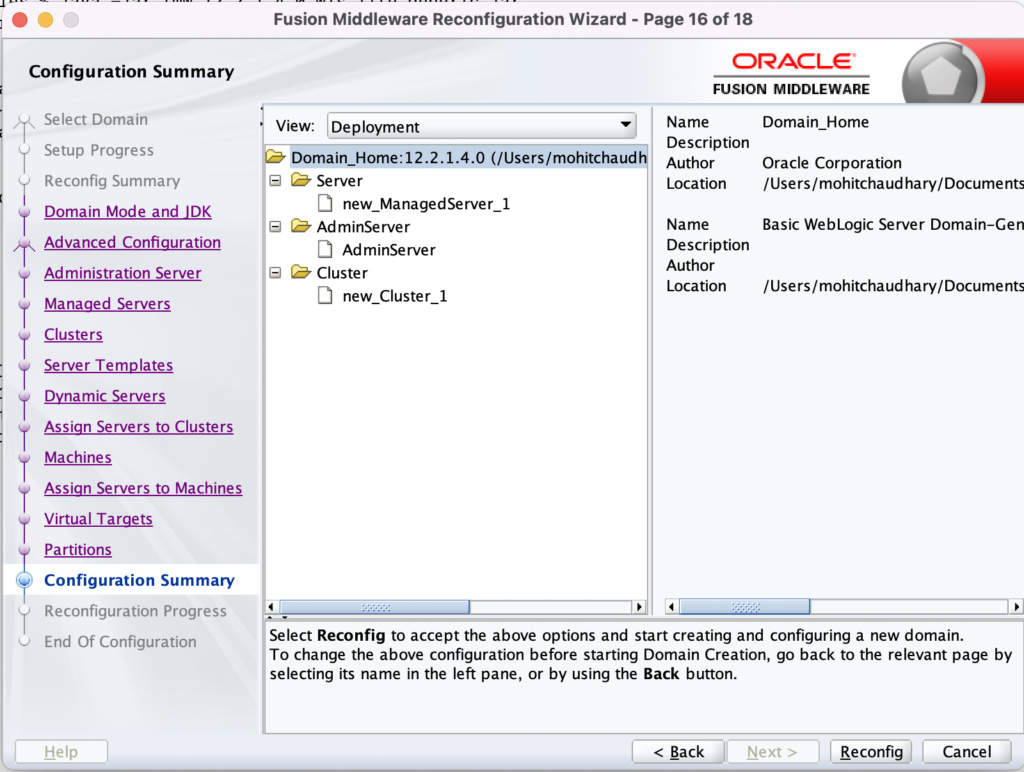
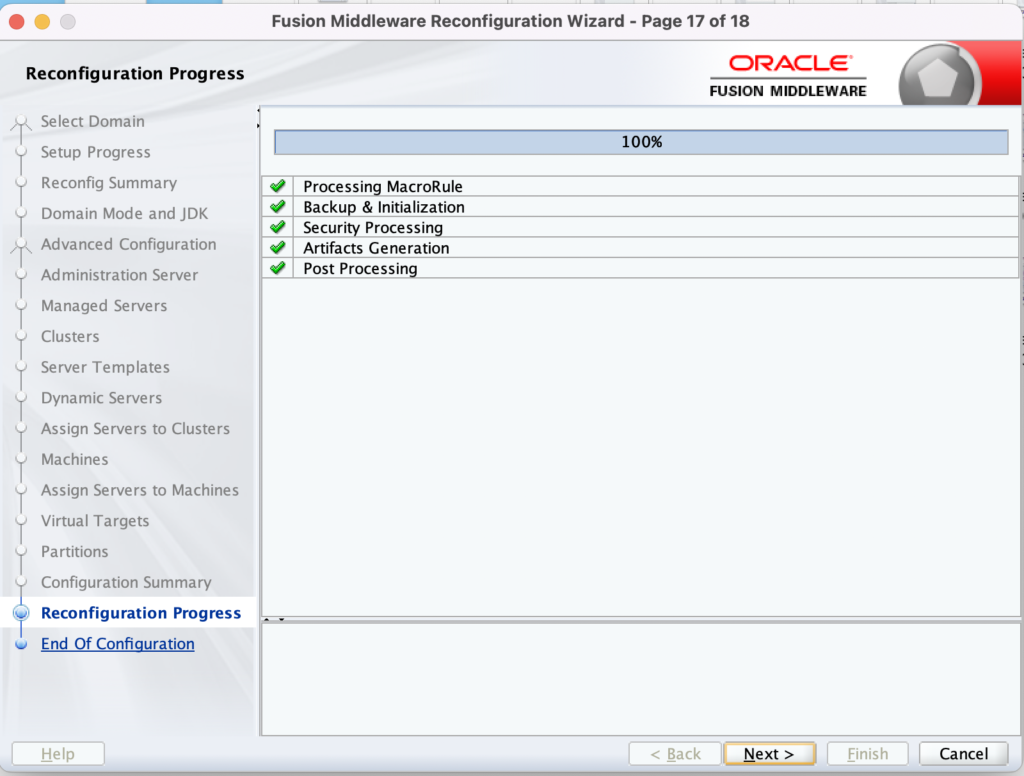
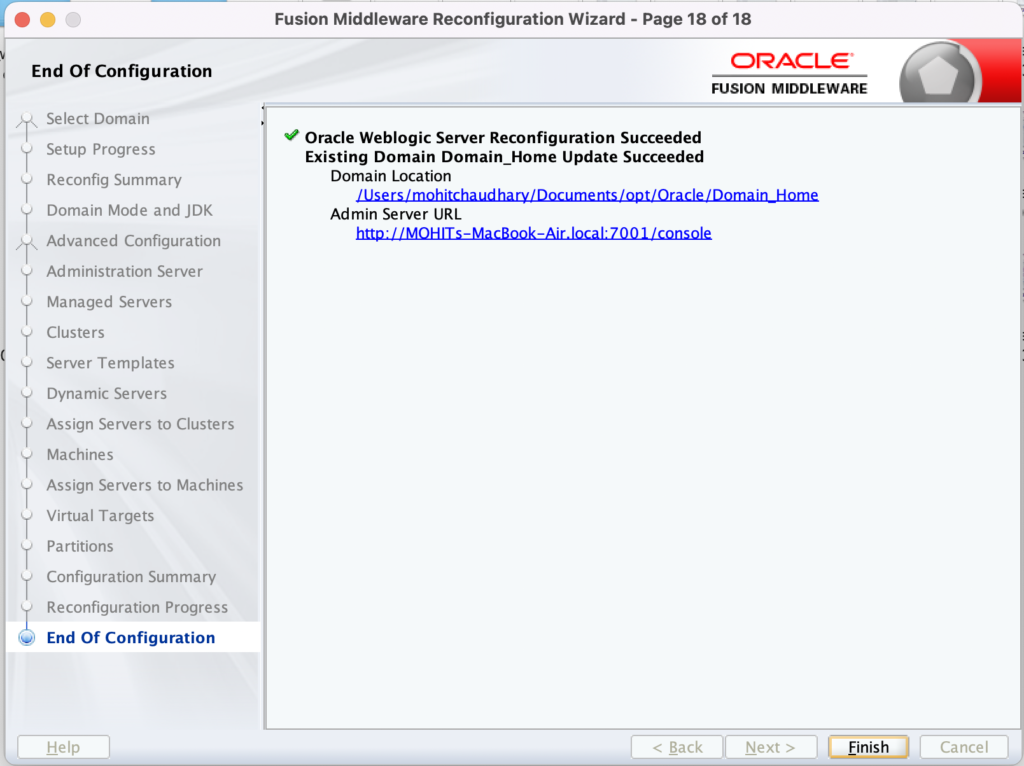
That’s it.
You can validate domain-version and configuration-version by running below commands:
mohitchaudhary@MOHITs-MacBook-Air config % cat config.xml| grep "domain-version"
<domain-version>12.2.1.4.0</domain-version>
mohitchaudhary@MOHITs-MacBook-Air config % cat config.xml| grep "configuration-version"
<configuration-version>12.2.1.4.0</configuration-version>
mohitchaudhary@MOHITs-MacBook-Air config %
For Cluster Configuration, kindly run below pack and unpack commands:
On the Primary Domain:
./pack.sh -domain=/u01/app/Domain_Home/ExampleDomain -template=/u01/app/cluster.jar -template_name=weblogic -managed=true -user_name weblogic -password Welcome1
Note: You can remove user_name and password option in above command if it is giving error.
On the Secondary Domain:
./unpack.sh -domain=/u01/app/Domain_Home/ExampleDomain -template=/u01/app/cluster.jar -user_name weblogic -password Welcome1
Finally, Your existing Domain is now updated successfully and it have the latest Weblogic 12.2.1.4 version.
Now, you can restart all the services and validate your settings.
Hope it helps. Cheers!!!

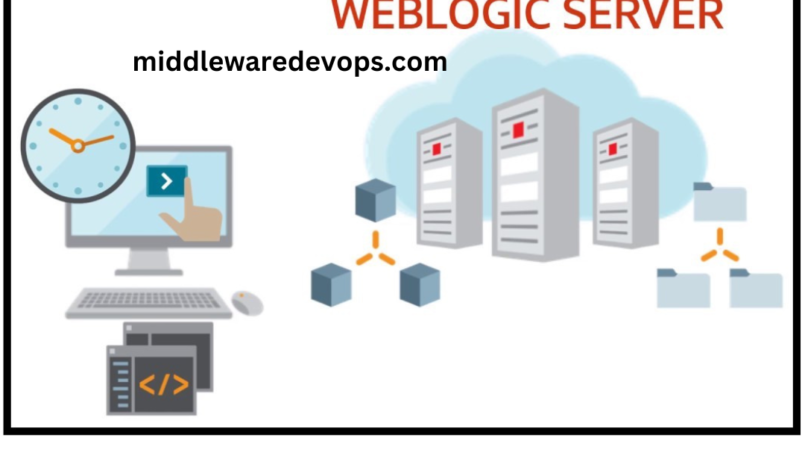


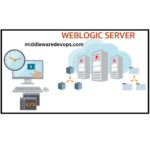
I just upgraded my Weblogic to 12.2.1.4 version. Thanks to this detailed article.
Thanks @Ronit for the feedback.