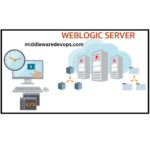In this blog, we will go from Step by Step to Upgrade Oracle WebLogic Server from version 12.2.1.4 (12c) to version 14.1.1.0 (14c).
Previously, we had done the upgrade from 12.2.1.3 to 12.2.1.4. You can check out the details here:
In order to achieve the successful upgrade, we just need to follow below 2 Steps:
(1) Installing Weblogic 14.1.1.0 binaries in a new Middleware location
(2) Running Reconfiguration Wizard from your newly installed Middleware:
$ORACLE_HOME/oracle_common/common/bin/reconfig.sh
If you have any concern regarding the ORACLE_HOME, MW_HOME then you can follow below article:
Now, Let’s begin the upgrade:
INSTALLING WEBLOGIC 14.1.1.0 BINARIES
Before going ahead with the Installation Process, kindly make sure of below 2 tasks:
(1) Take the Backup of your existing Middleware and Domain Directories.
(2) Stop all the Running Services on the respective environment/Domain on which Upgrade will be performed.
Now, Download the required binaries from Oracle Website and then Run the below command:
java -jar fmw_14.1.1.0.0_wls_lite_generic.jar
I hope you have already Enabled GUI in your environment, If you are facing any issue then you can check out our Shortcut method of Enabling GUI or X11 forwarding below:
After executing above command, below screen will popup. You need to enter the details as per your environment:
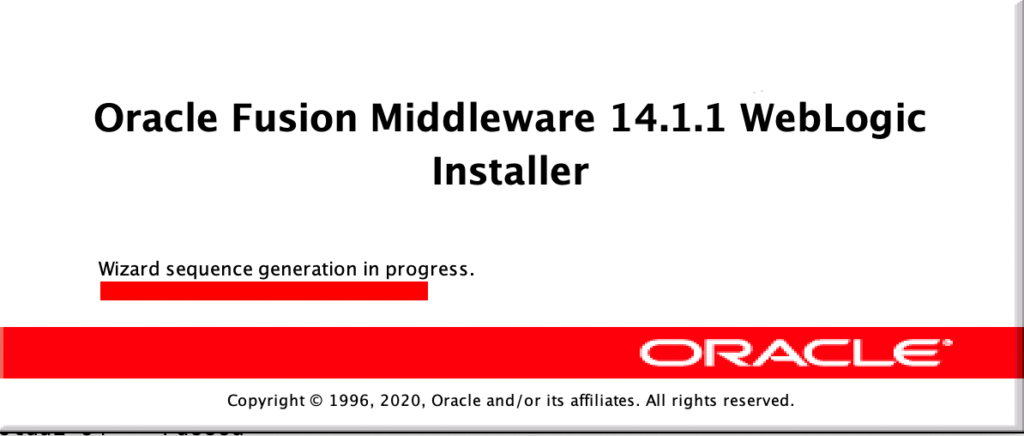
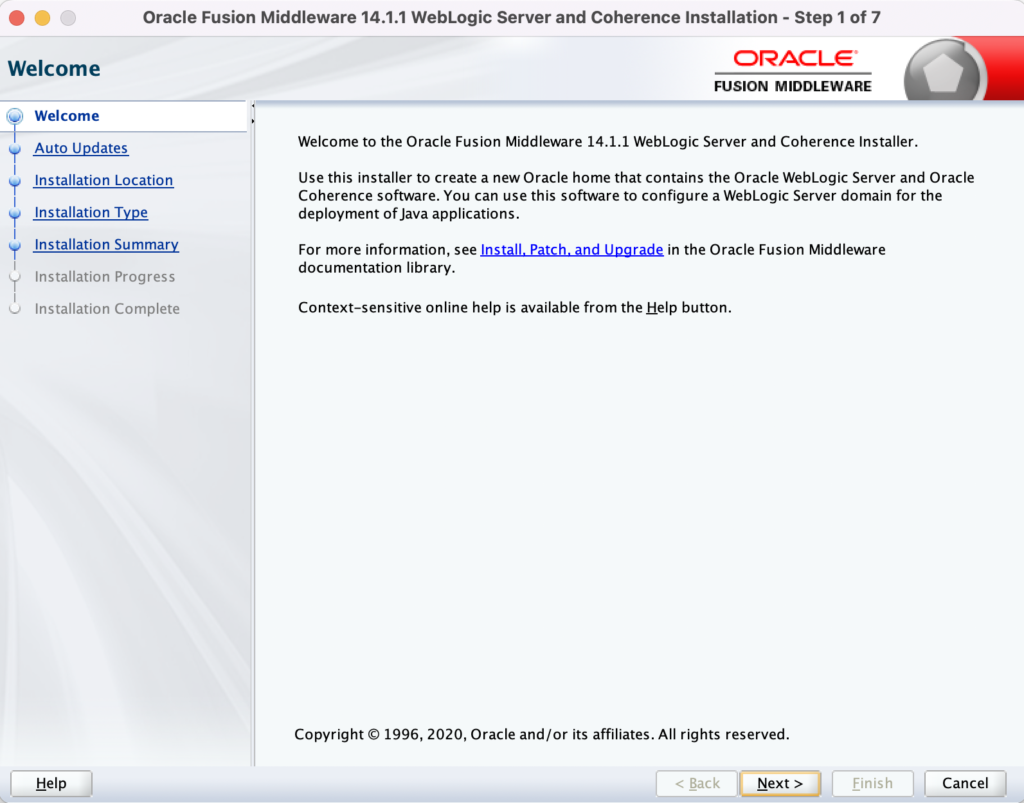
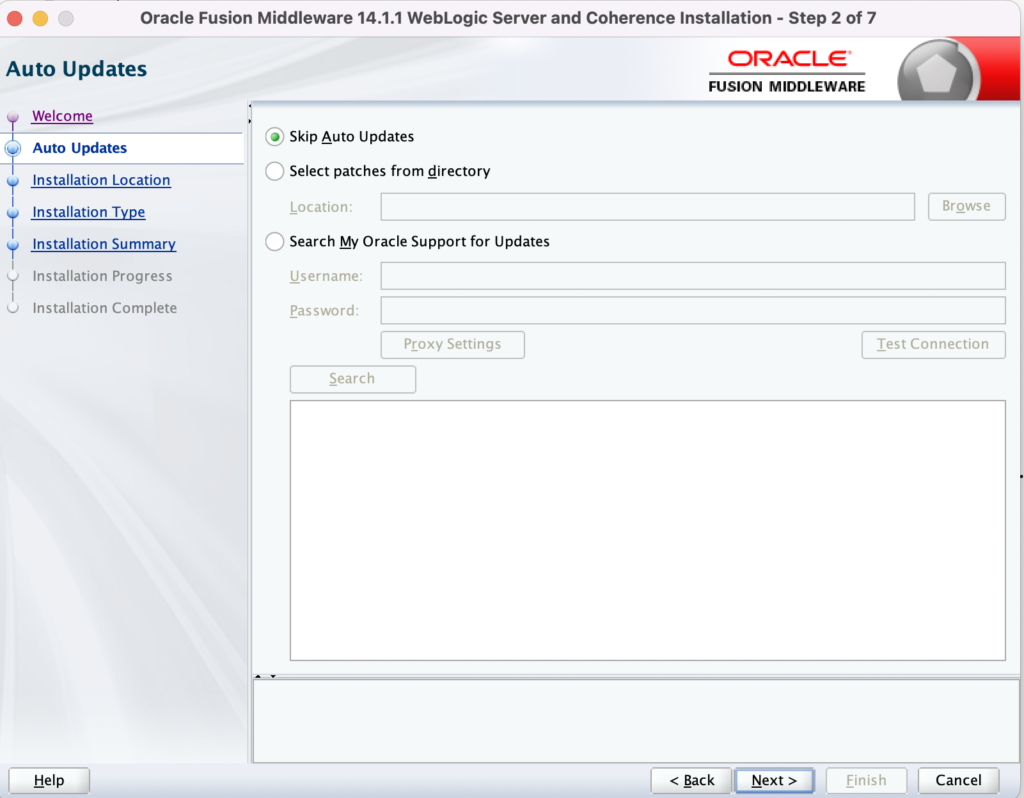
Kindly specify the Middleware location in below where you will be installing the binaries.
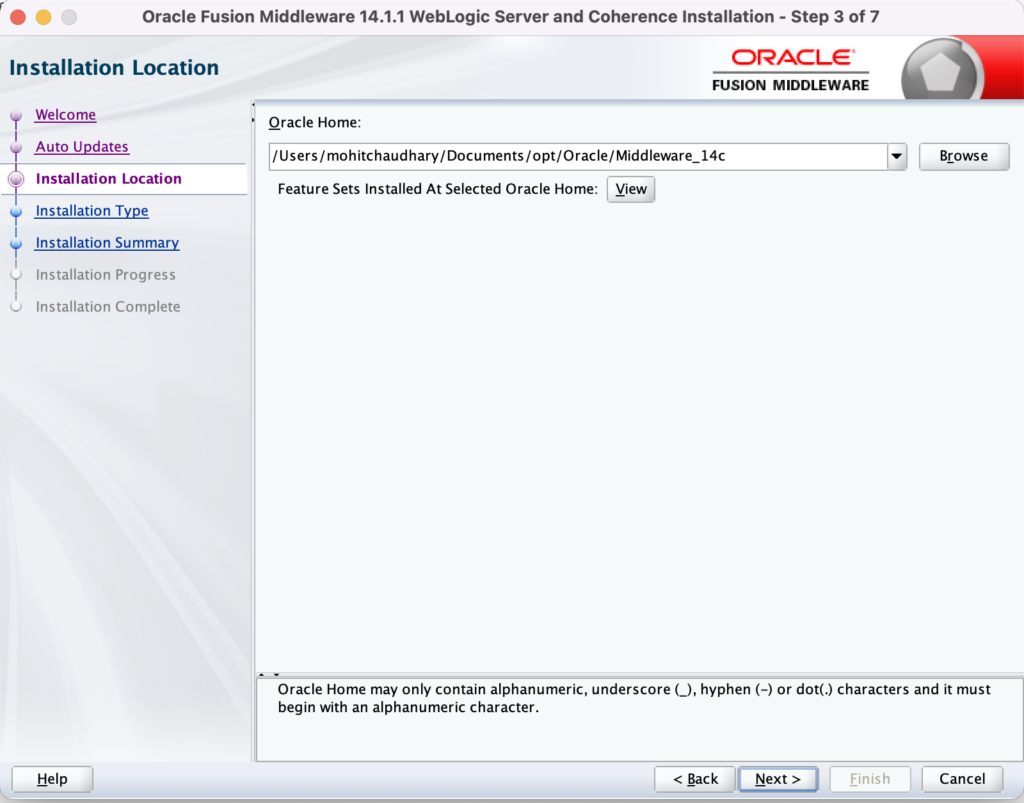
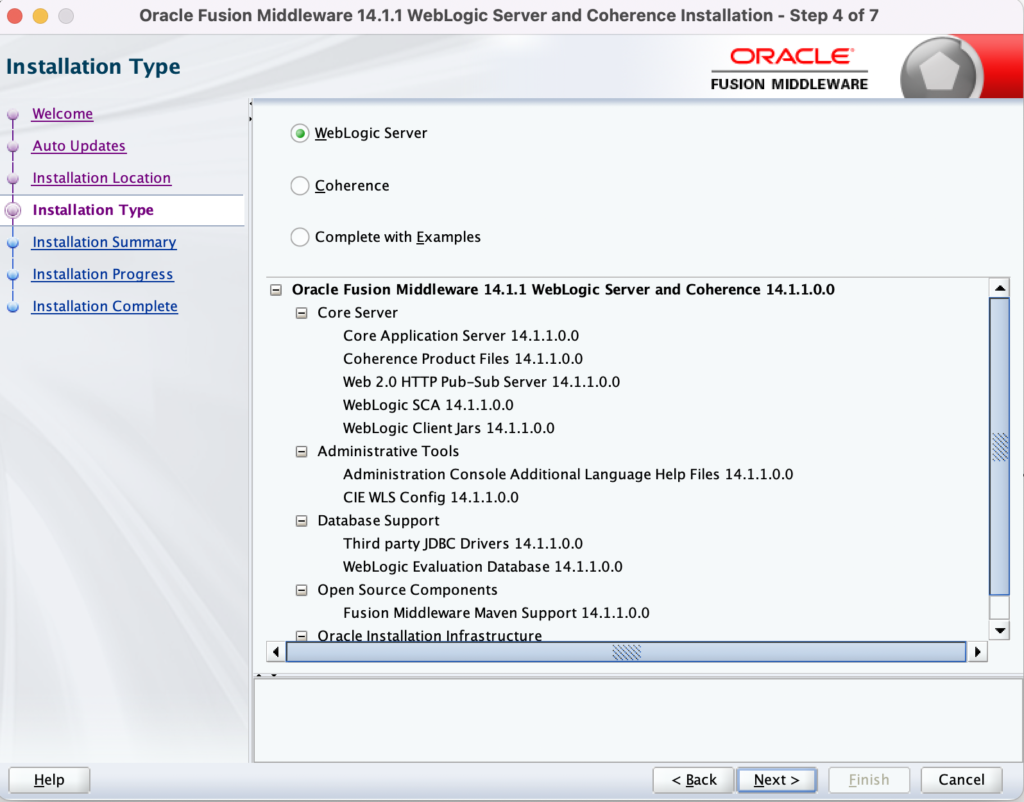

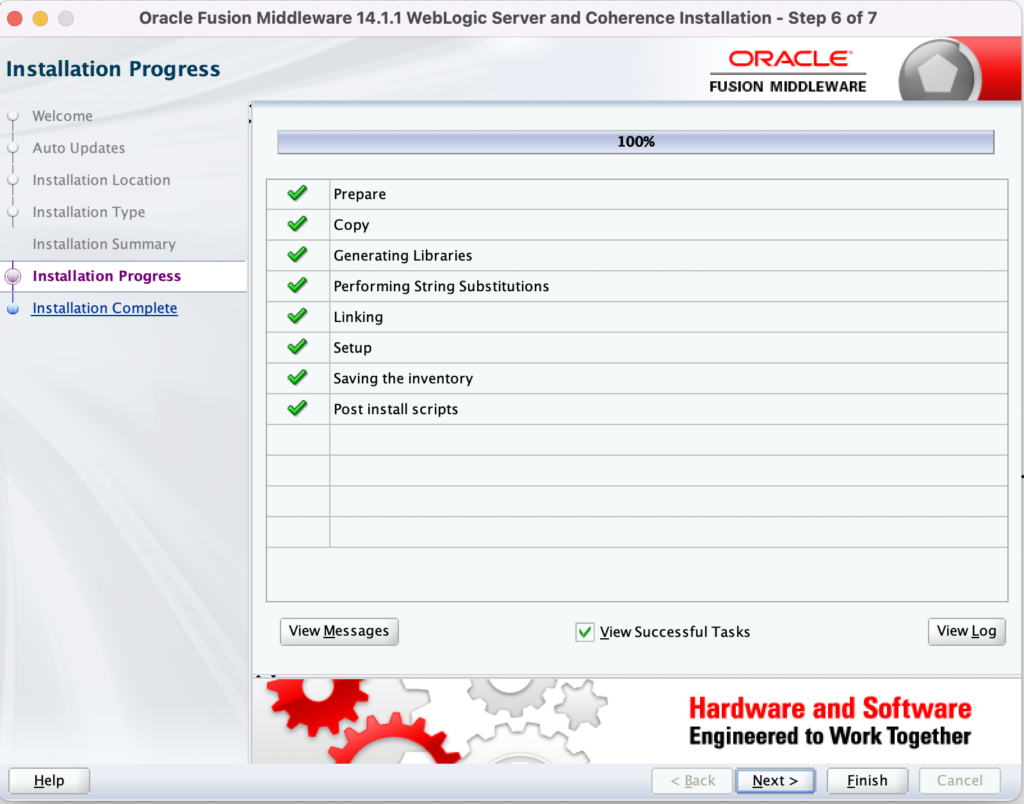
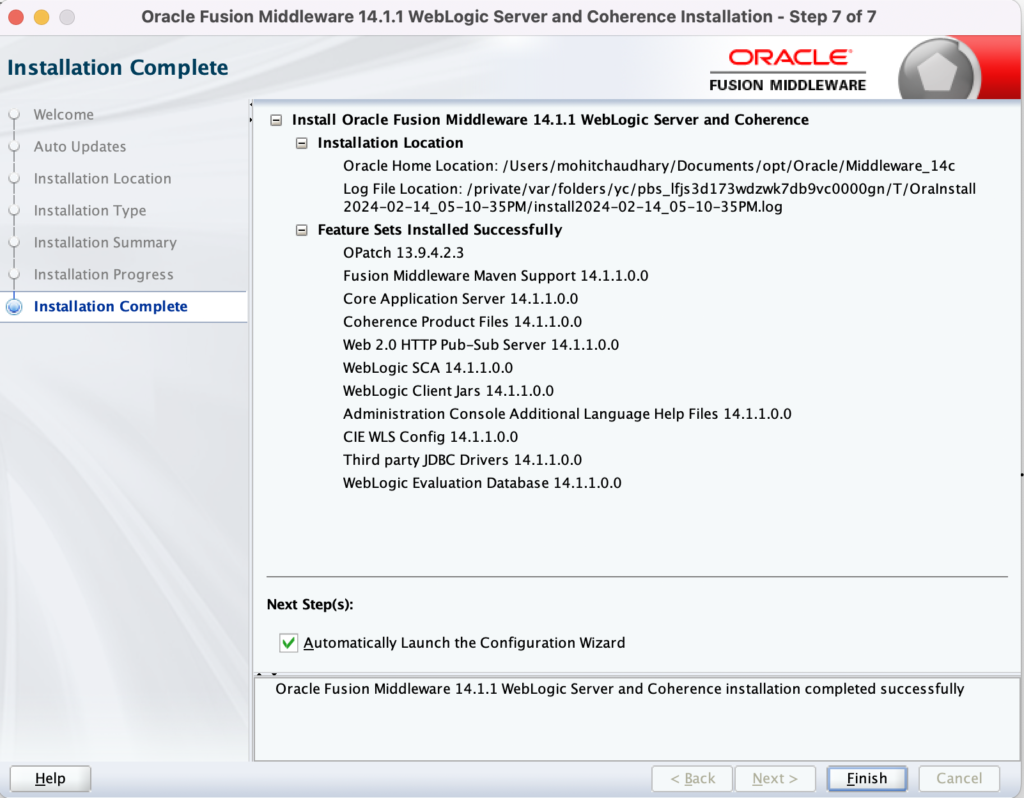
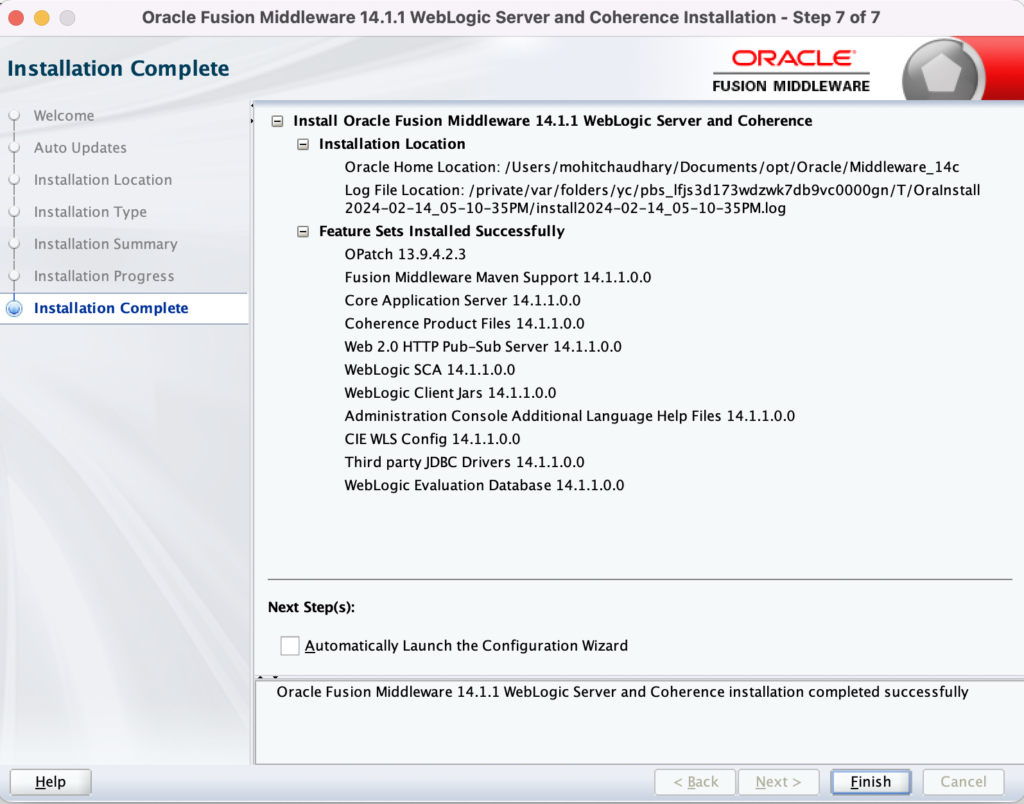
Run below command from $ORACLE_HOME/wlserver/server/lib location to validate the version.
mohitchaudhary@MOHITs-MacBook-Air lib % java -cp weblogic.jar weblogic.version
WebLogic Server 14.1.1.0.0 Thu Mar 26 03:15:09 GMT 2020 2000885
Use 'weblogic.version -verbose' to get subsystem information
Use 'weblogic.utils.Versions' to get version information for all modules
mohitchaudhary@MOHITs-MacBook-Air lib %
Now, your Weblogic 14.1.1.0 Middleware Binaries are Installed.
RUNNING RECONFIGURATION WIZARD
Now, you can launch ./reconfig.sh from your newly Installed Middleware path i.e. $ORACLE_HOME/oracle_common/common/bin/reconfig.sh
You will get below screens when you run the above command:
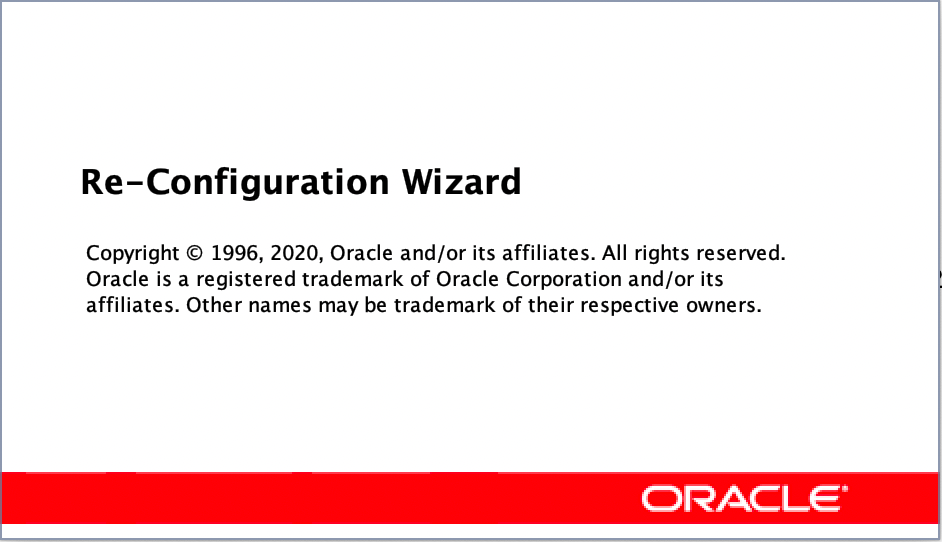
Now, In below screen Kindly specify your existing Domain so that it can be upgraded to 14.1.1.0 version.
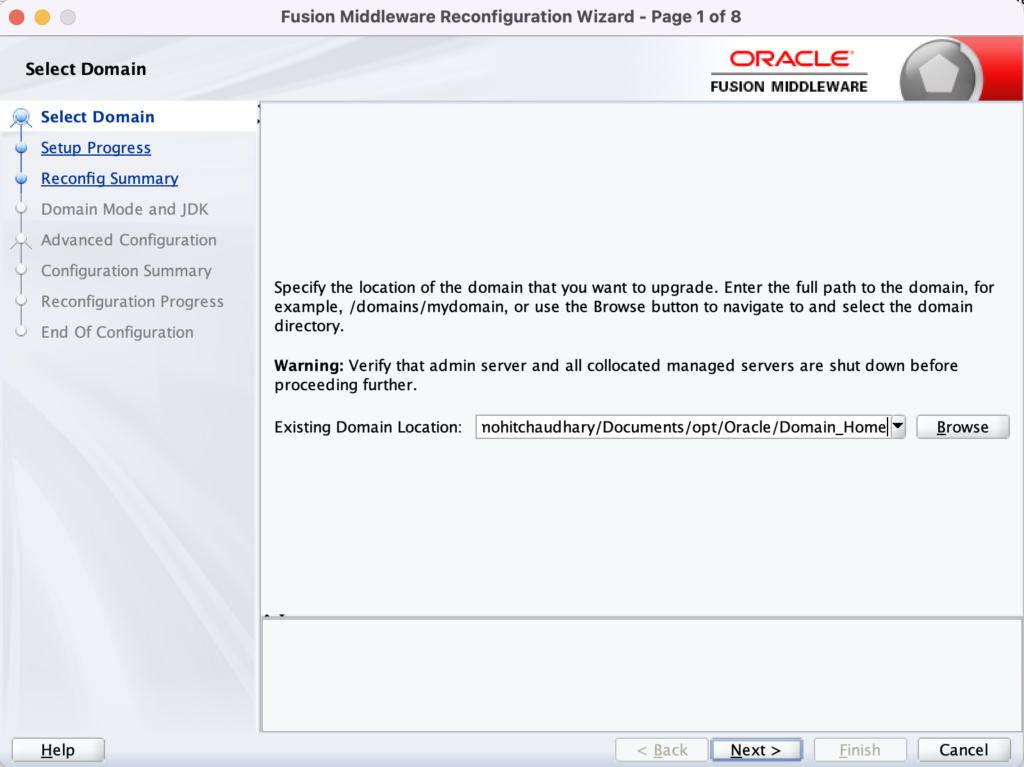
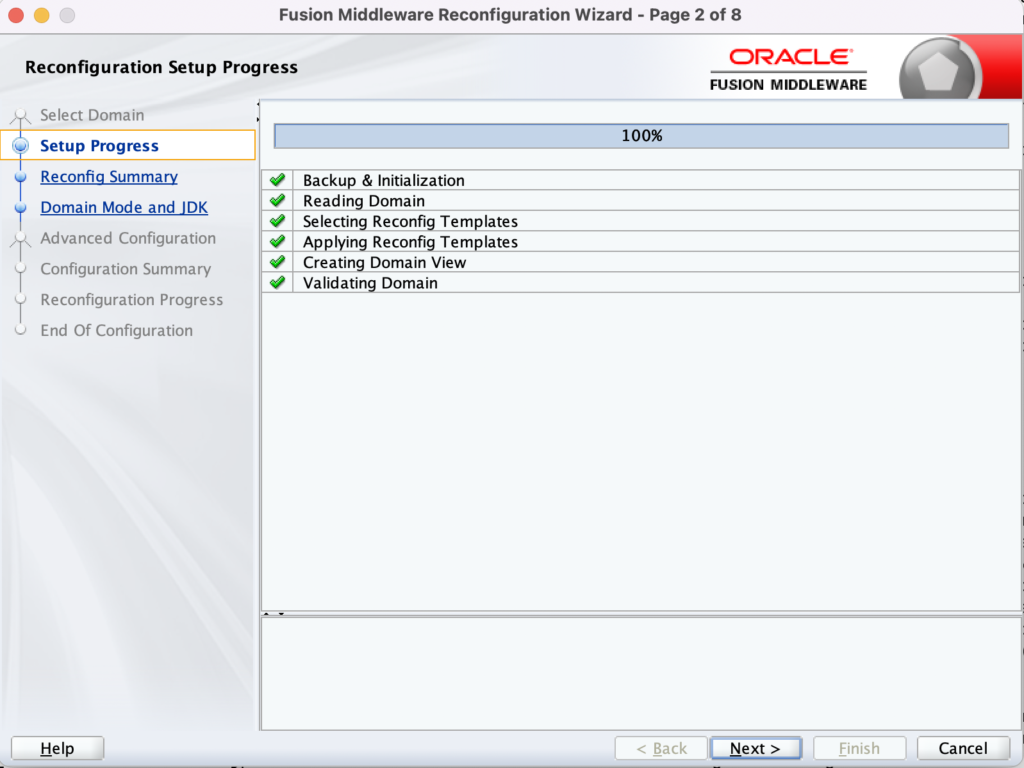
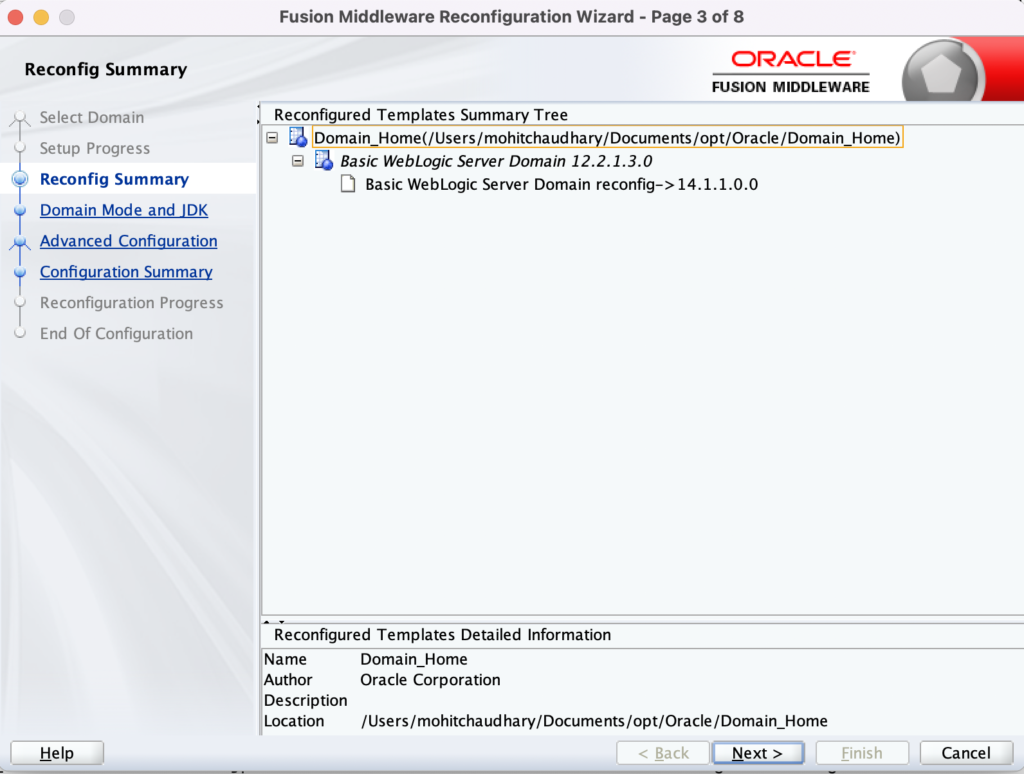
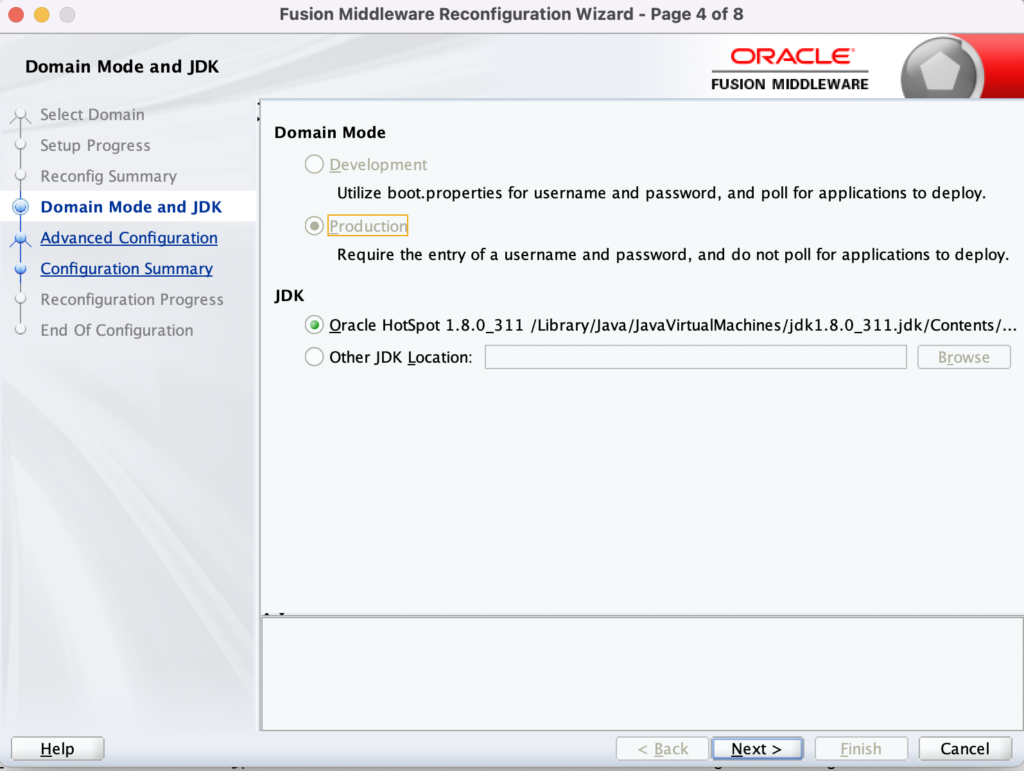
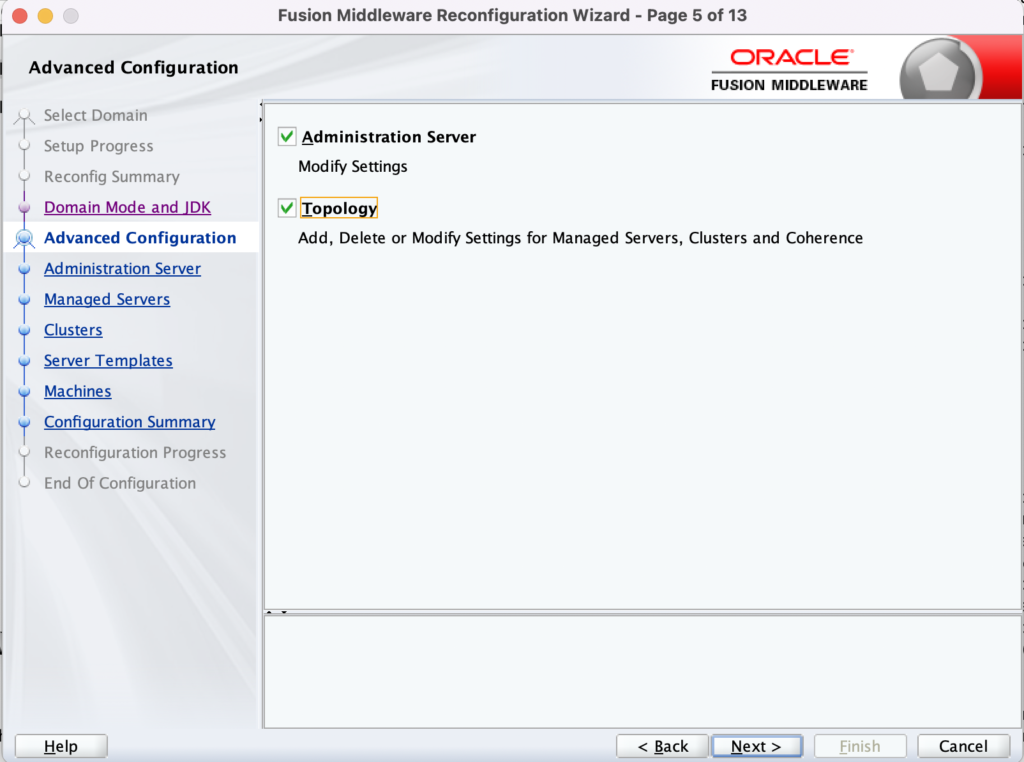
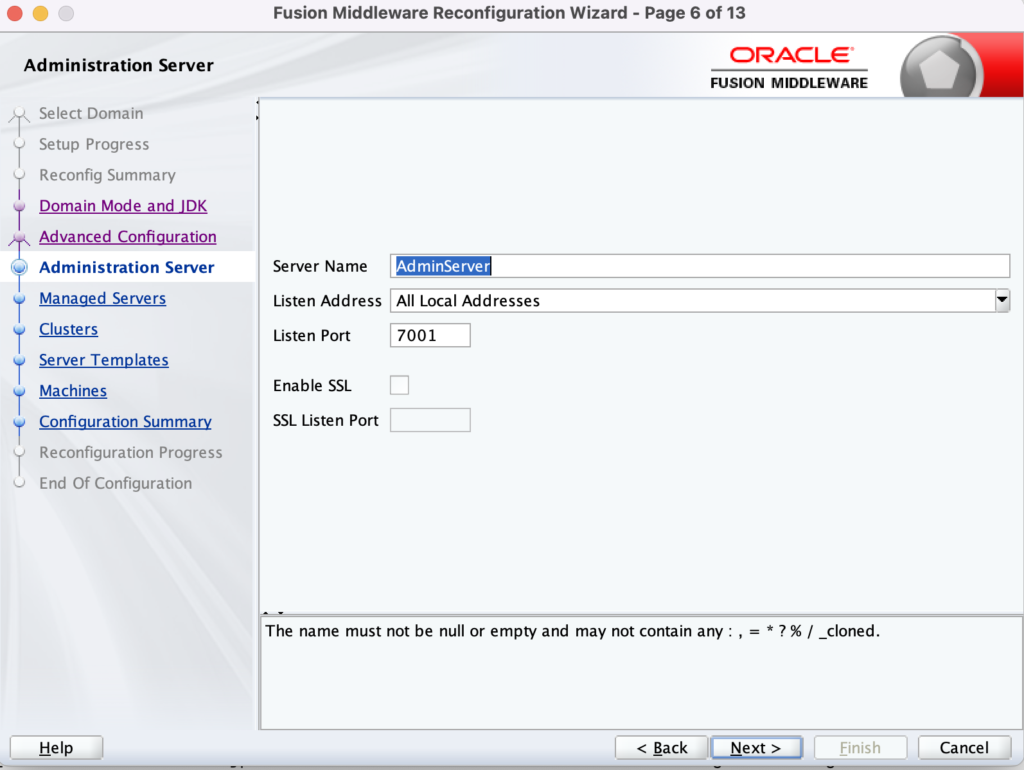

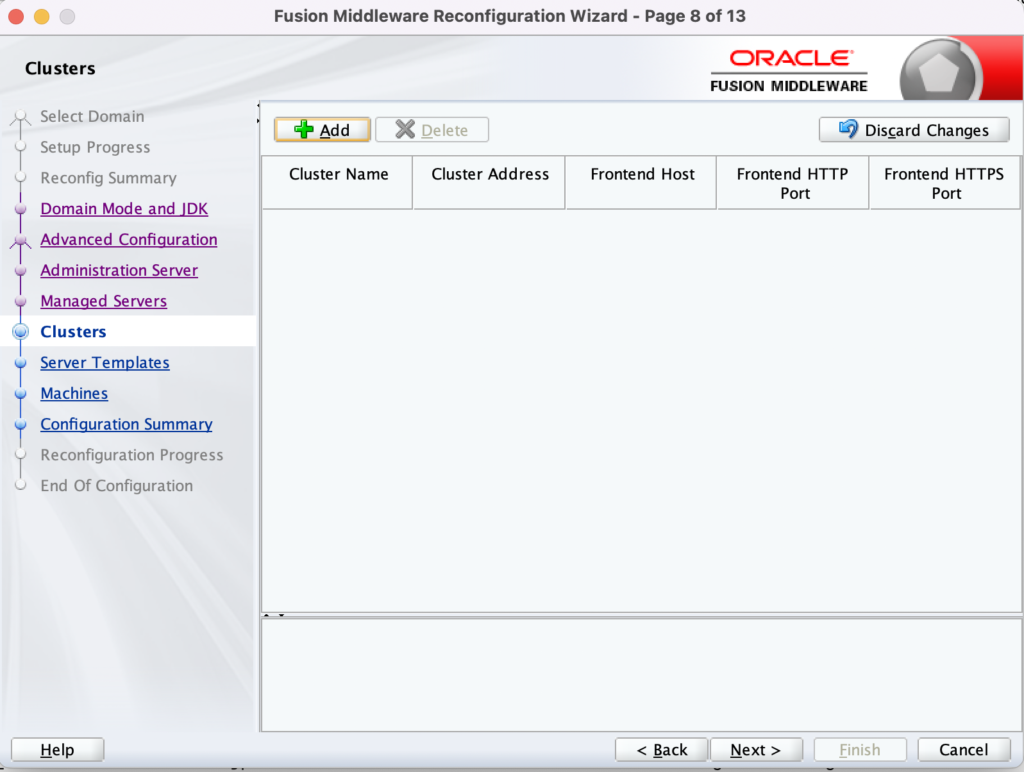
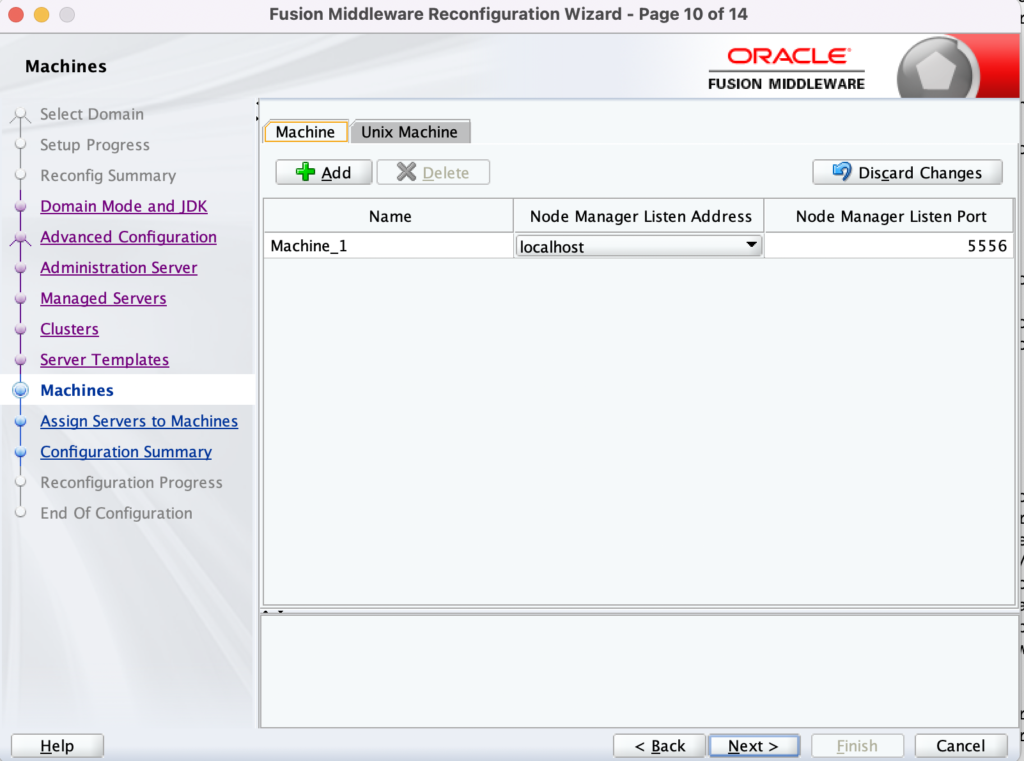
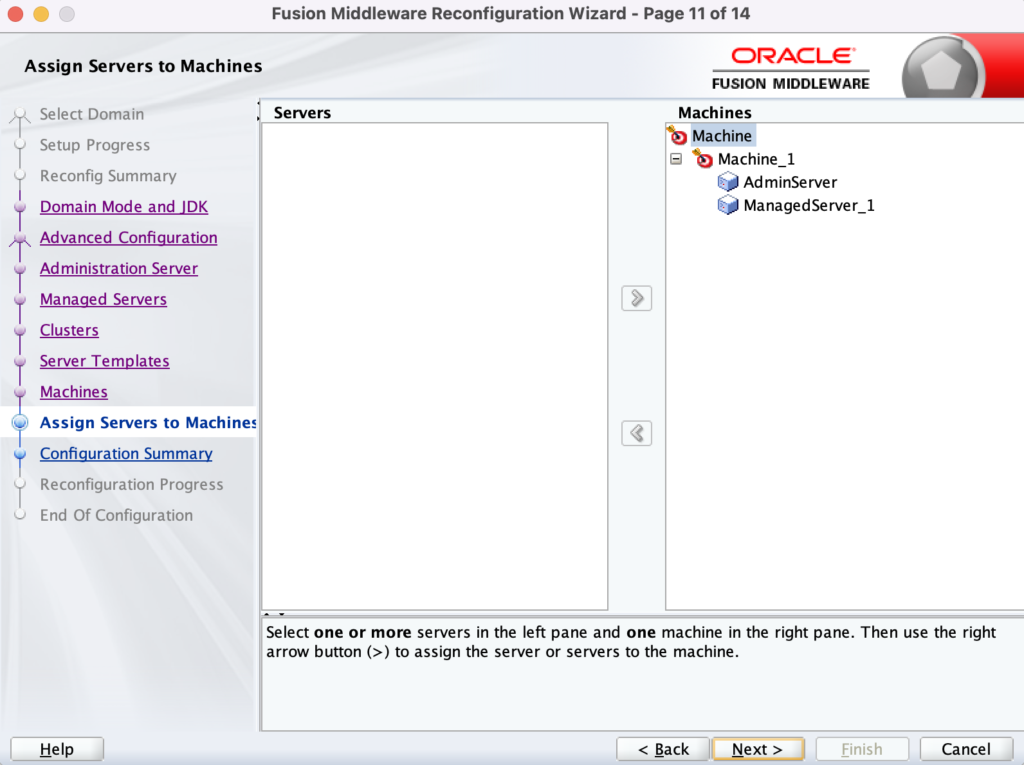
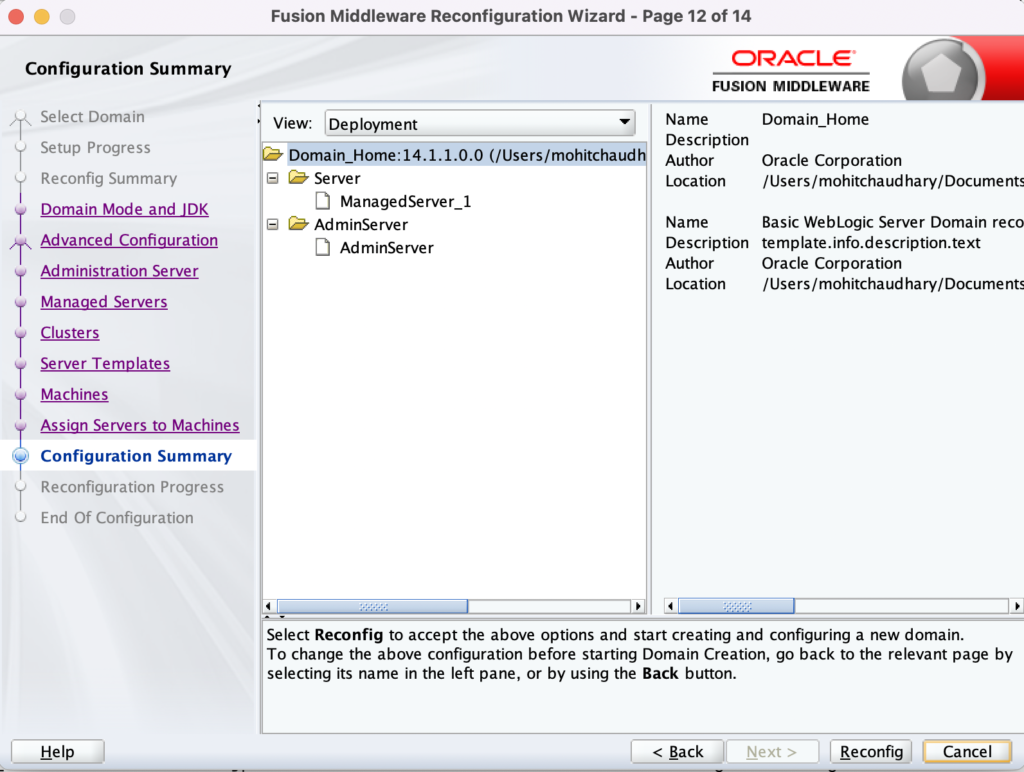
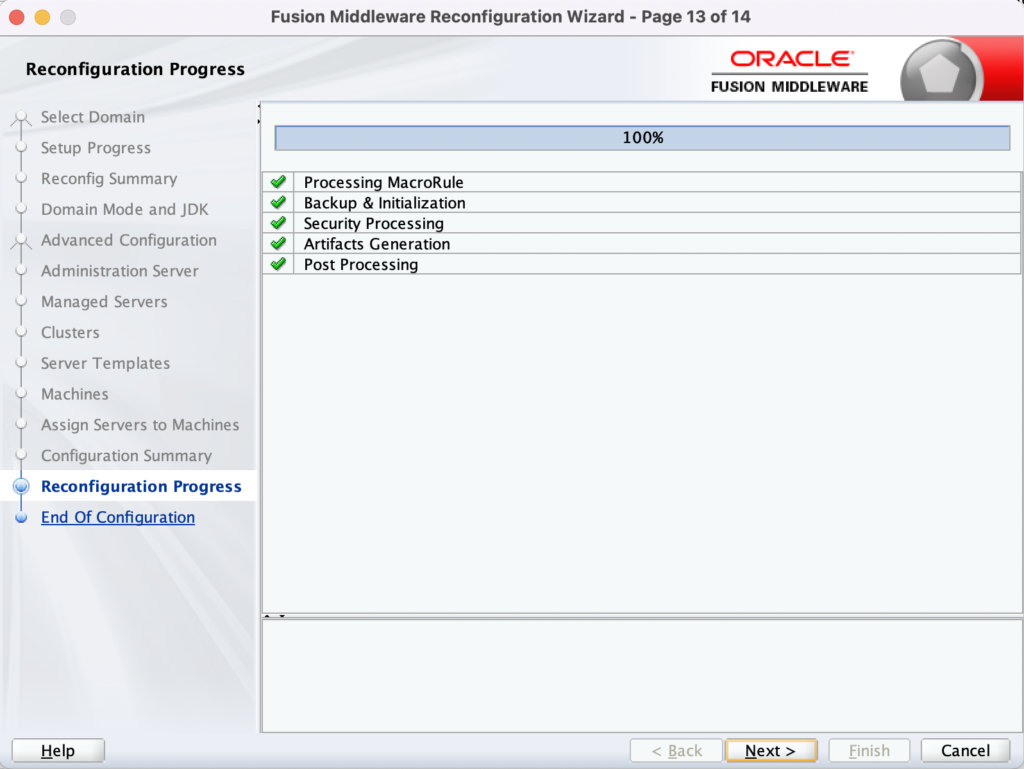
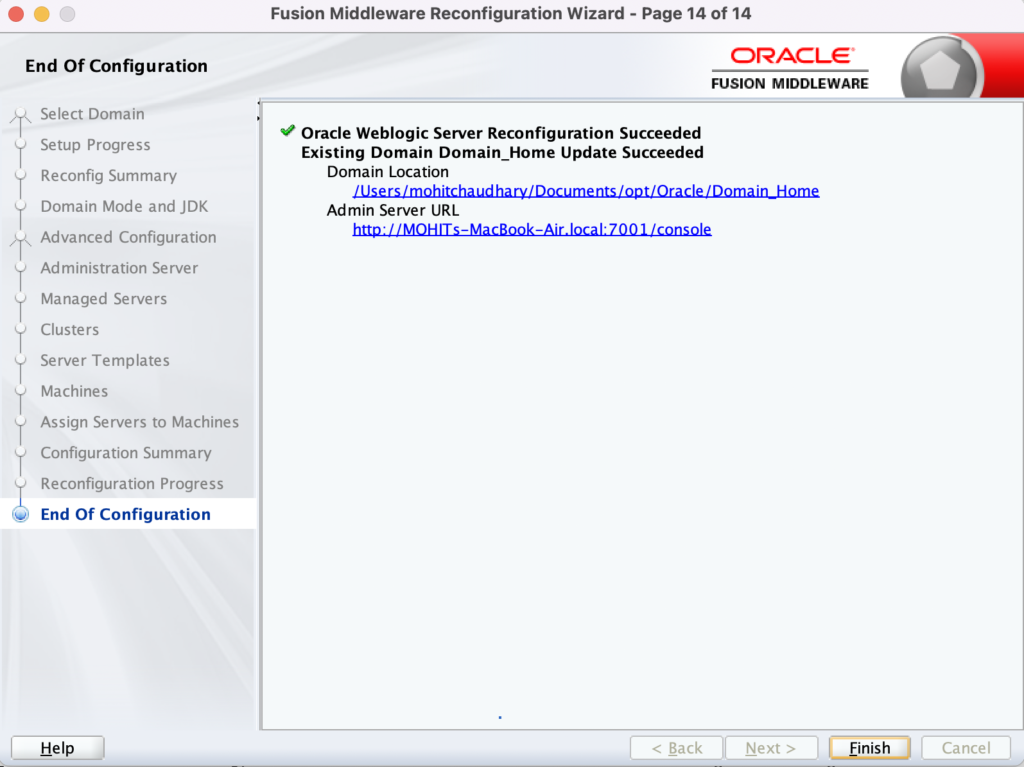
That’s it.
You can validate domain-version and configuration-version by running below commands:
mohitchaudhary@MOHITs-MacBook-Air config % cat config.xml | grep "domain-version"
<domain-version>14.1.1.0.0</domain-version>
mohitchaudhary@MOHITs-MacBook-Air config % cat config.xml | grep "configuration-version"
<configuration-version>14.1.1.0.0</configuration-version>
For Cluster Configuration, kindly run below pack and unpack commands:
On the Primary Domain:
./pack.sh -domain=/u01/app/Domain_Home/ExampleDomain -template=/u01/app/cluster.jar -template_name=weblogic -managed=true -user_name weblogic -password Welcome1
Note: You can remove user_name and password option in above command if it is giving error.
On the Secondary Domain:
./unpack.sh -domain=/u01/app/Domain_Home/ExampleDomain -template=/u01/app/cluster.jar -user_name weblogic -password Welcome1
Finally, Your existing Domain is now updated successfully and it have the latest Weblogic 14.1.1.0 version.
Now, you can restart all the services and validate your settings.
Hope it helps. Cheers!!!