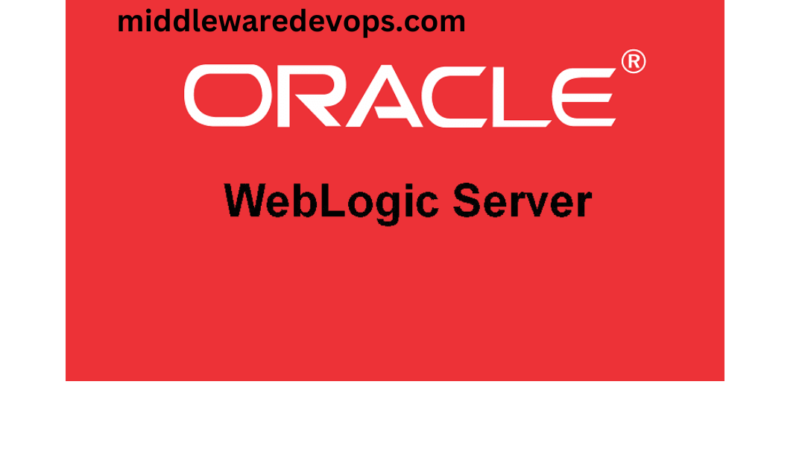Overview:
A thread dump is a snapshot of the current state of a Java Virtual Machine (JVM) at a specific moment in time. It shows the list of threads currently executing in the JVM along with their current state, such as running, waiting, or blocked. Thread dumps are useful for analyzing the performance of an application and diagnosing issues such as deadlocks, high CPU usage, and slow response times.
In WebLogic Server, a thread dump can be obtained through the WebLogic Administration Console, the Java Management Extensions (JMX) console, or using the WebLogic Scripting Tool (WLST). When a thread dump is obtained, it can be analyzed using various tools such as the Java Thread Analyzer (JTA) or IBM Thread and Monitor Dump Analyzer (TMDA).
Analyzing a thread dump can provide insights into the performance of an application by identifying bottlenecks and performance issues in the code. For example, if a thread is stuck in a waiting state, it could indicate a resource contention issue or a deadlock. If a thread is using a high amount of CPU time, it could indicate a performance issue with the code running on that thread.
Thread Dump WLST examples
Below is an example of how to generate thread dump using WLST in WebLogic:
connect('weblogic_user','weblogic_password','t3://localhost:7001')
threadDump()
You can also specify the server and the filename for the thread dump as follows:
connect('weblogic_user','weblogic_password','t3://localhost:7001')
dumpStack('true', 'Server-1', 'C:/tmp/stack_dump.txt')
In the above example, ‘true’ specifies that the thread dump is to be generated, ‘Server-1’ specifies the name of the server for which the thread dump is to be generated, and ‘C:/tmp/stack_dump.txt’ specifies the file where the thread dump is to be written.
To generate a thread dump for a managed server, you can use the following WLST command:
connect('weblogic_user','weblogic_password','t3://localhost:7001')
cd('/Servers/managed_server_name')
dumpStack('true', 'managed_server_name', '/tmp/stack_dump.txt')
In the above example, ‘managed_server_name’ specifies the name of the managed server for which the thread dump is to be generated and ‘/tmp/stack_dump.txt’ specifies the file where the thread dump is to be written.
Weblogic Thread Dump analysis
Collecting thread dumps:
To collect thread dumps in WebLogic, you can use the following command:
kill -3 <weblogic PID>
You can find the weblogic PID by running the following command:
ps -ef | grep weblogic
Analyzing thread dumps:
Once you have collected the thread dumps, you can analyze them using tools such as the Thread Dump Analyzer (TDA) or ThreadLogic. These tools can help you identify the threads that are consuming the most CPU and the threads that are blocking other threads.
Here are the steps to analyze thread dumps using the Thread Dump Analyzer:
- Download the TDA jar file from the following link: https://github.com/AdoptOpenJDK/jdktools/tree/master/src/java/threaddump
- Open a command prompt and navigate to the directory where the TDA jar file is located.
- Run the following command to analyze the thread dump:
java -jar tda.jar <thread dump file name>
- The TDA tool will display a summary of the thread dump along with the threads that are consuming the most CPU.
- You can drill down into each thread to see its stack trace and identify the methods that are causing the high CPU usage.
Working with ThreadLogic
ThreadLogic is a powerful tool used for analyzing thread dumps of Java applications running on the WebLogic server. It helps in identifying the cause of application performance issues such as slow response time, high CPU utilization, and thread contention. Here are the steps to analyze a thread dump using ThreadLogic:
- Obtain the thread dump: Generate the thread dump of the WebLogic server. This can be done using either the WebLogic Administration Console or by executing the following command in the WebLogic Server’s bin directory:
./kill -3 <pid>This will generate a thread dump file in the logs directory of the WebLogic server. - Install ThreadLogic: Download ThreadLogic from the official website and install it on your local machine.
- Open the thread dump in ThreadLogic: Open ThreadLogic and click on the “Open Thread Dump” button. Select the thread dump file generated in step 1.
- Analyze the thread dump: Once the thread dump is loaded, ThreadLogic will show a summary of the thread dump in a tabular format. It provides information about the number of threads, thread states, and thread names.You can use the various filters available in ThreadLogic to analyze the thread dump. For example, you can filter threads by thread state, thread name, or thread priority. You can also group threads by thread state or thread name.
- Identify the problem: After analyzing the thread dump, you can identify the root cause of the problem. ThreadLogic provides various charts and graphs to help you understand the performance of your application.
- Fix the problem: Once you have identified the problem, you can take the necessary steps to fix it. This may involve modifying your application code or tuning the WebLogic server configuration.
In addition to ThreadLogic, there are several other tools available for analyzing thread dumps, including IBM Thread and Monitor Dump Analyzer (TMDA) and Java VisualVM. These tools provide similar functionality to ThreadLogic and can be used to analyze thread dumps generated by WebLogic server.
Cheers!!!